Google Ads: Conversion IDs And Conversion Labels
In your Google AdWords account interface, click on the three vertical little points at the top right of the page and in the "Measurements" column select "Conversions":
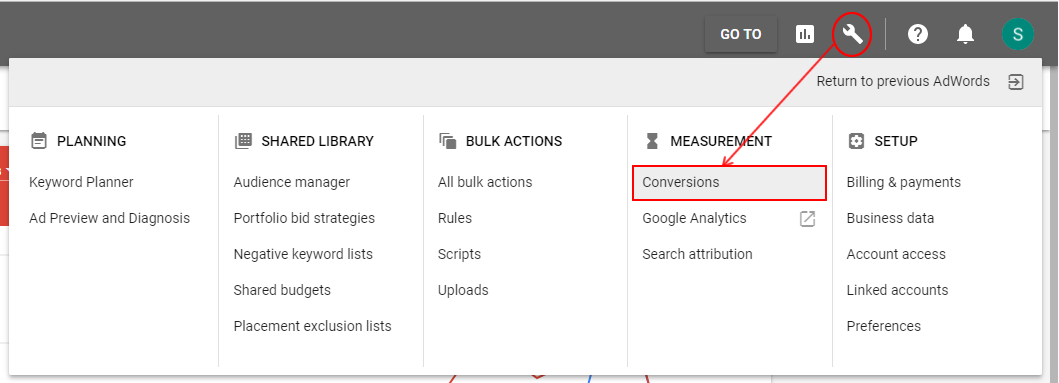
Click the blue "+" button to create a new conversion action:
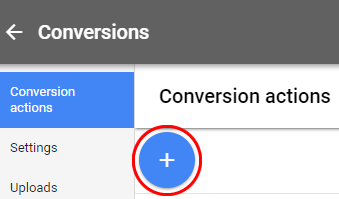
Then select "Website"
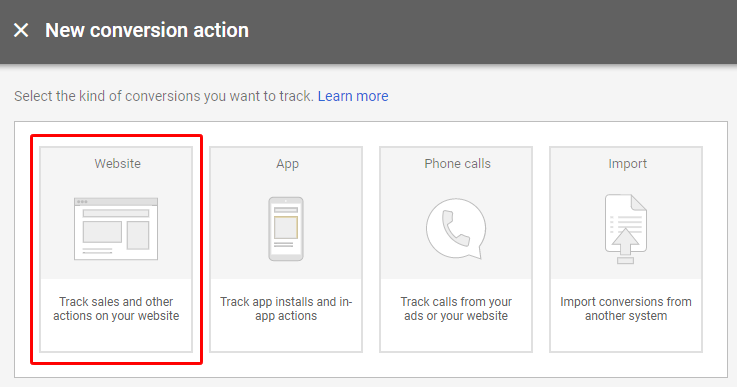
First of all, give a name to this type of conversion. Since it's about sales tracking, you can for example enter "Sales tracking" (but you can choose what you want):
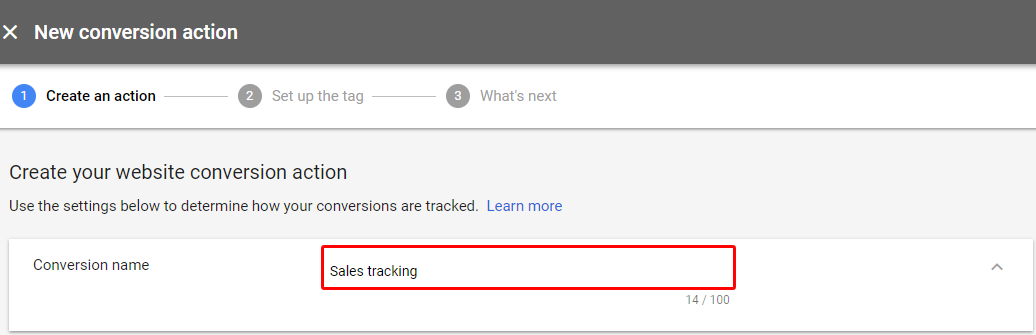
Select the category that describes this conversion, that is "Purchase/Sale":

Select "Use different values for each conversion" and then select the default currency (for example US Dollar (USD $)) and a default value (you can leave the "1" value):
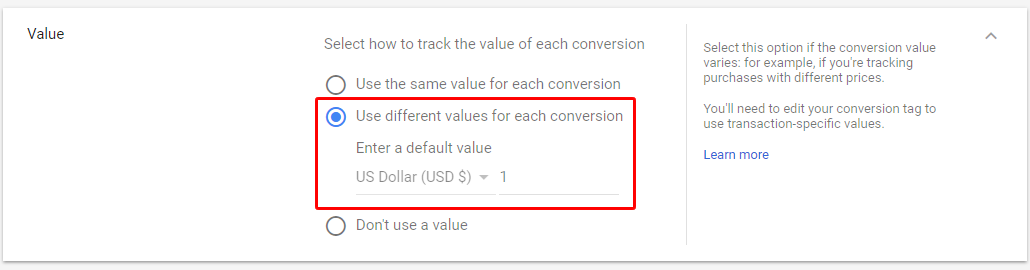
For the "Count" part, select "Every" to indicate that you want each conversion to be counted (if a person places 3 orders after clicking on one of your ads, AdWords will count 3 conversion and not only one):

For the following three settings, you can leave the default values:

Finally, you are asked to define your attribution model. To know what model to choose, click on the link in blue provided by Google: "attribution model report".
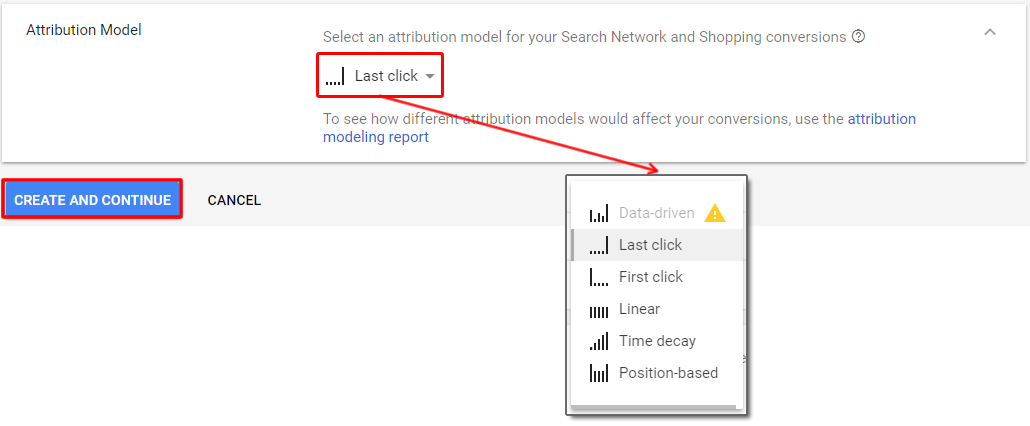
Then click on "Create and continue".
Step 2 is dedicated to Google AdWords tracking tag setting up. This is where you will find the conversion ID and label.
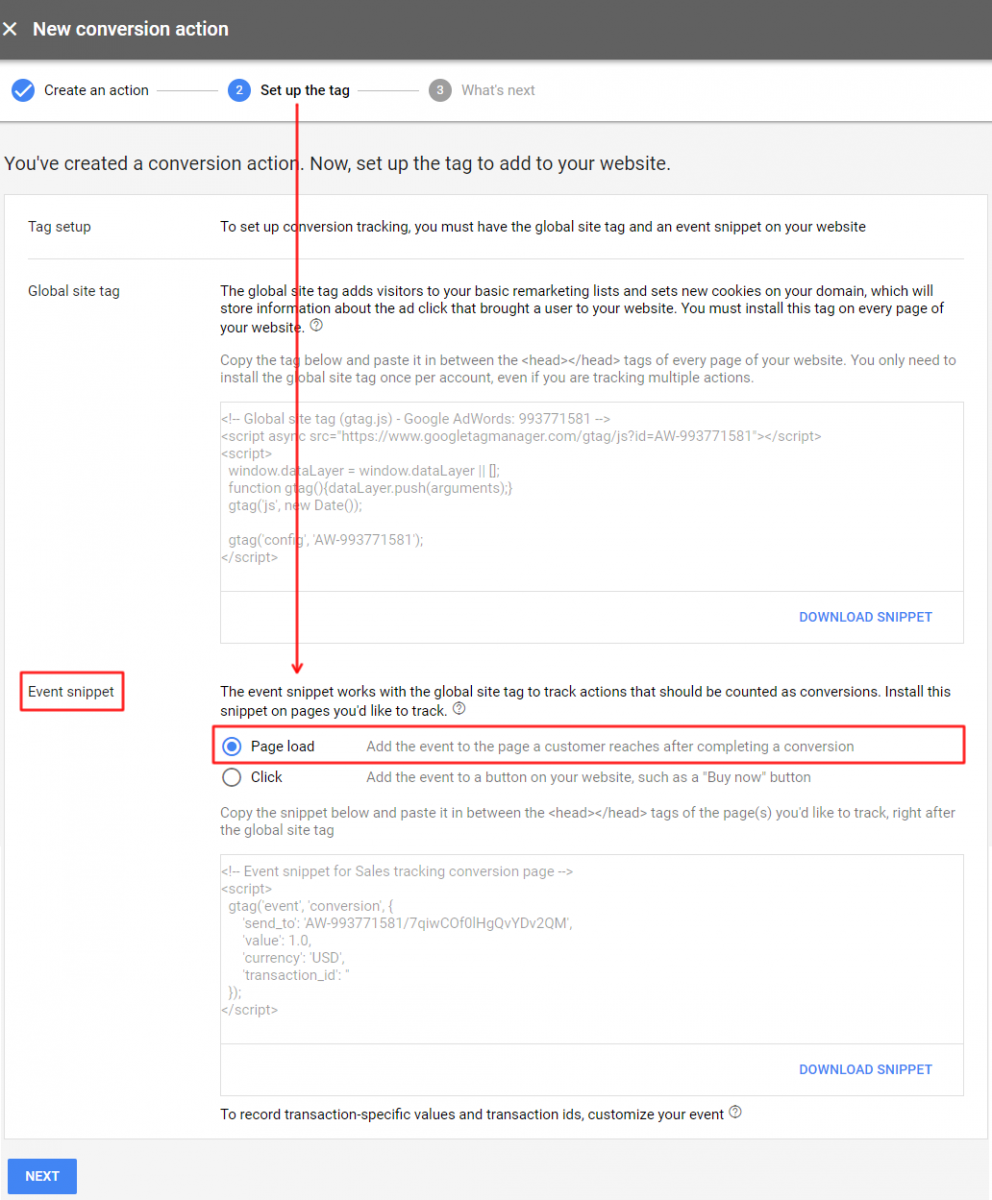
Then click on "Download snippet":
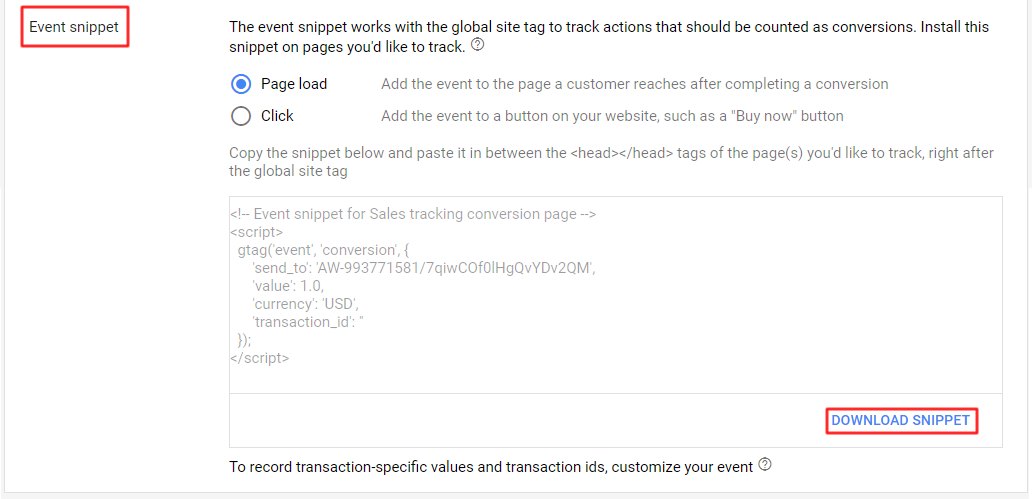
Please sent this snippet to Craftpeak so they can complete the Google Adwords connection with your shop site.
Press the "Next" button:
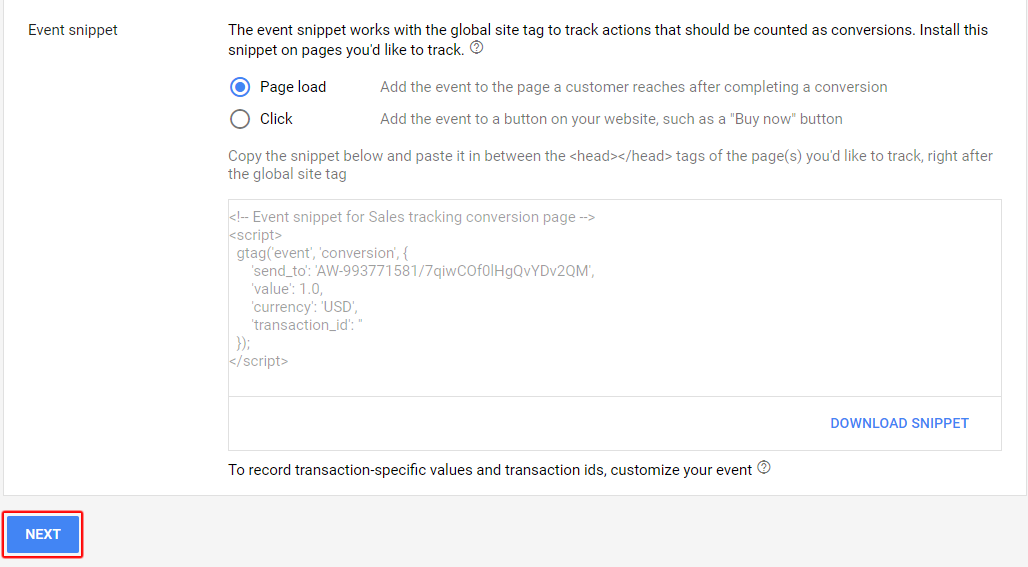
and then "Done"
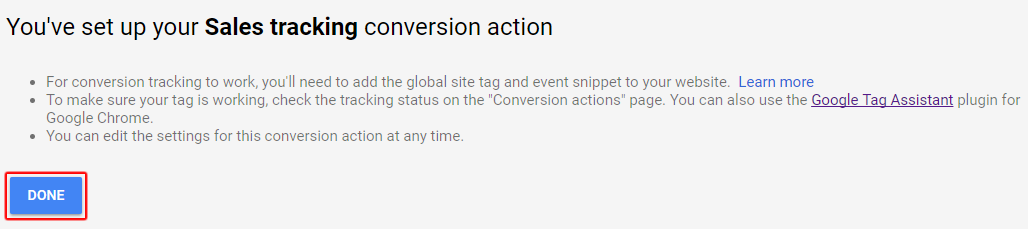
Related Articles
Routing Deliveries
Routing Local Deliveries Please note that this tutorial focuses on how to route incoming local delivery orders utilizing Craftpeak's fulfillment and reporting platform Metorik, and other free sources such as Google Sheets and Google Maps. The guide ...How To Auto-Update Apps
What Is Auto-update? On any smart device, you can set some or all of the apps to auto-update. Meaning, when a new version is available, it’ll self-update automatically. That way, you don’t have to make time to manually update apps from the Google ...Arryved Device Lifecycle Support Policy
Device Lifecycle Support Policy For Arryved Service Effective Date: September 1, 2025 Purpose This policy outlines the criteria for devices supported by the Arryved Service application. Our goal is to ensure a secure, reliable, and optimal experience ...How To Transact With tDynamo
What Are tDynamo Card Readers? The tDynamo is Arryved’s latest card reader that offers tap, dip, swipe, Apple Pay, and Google Pay all in one device! Use this guide to learn how to complete a transaction using the tDynamo and how to leave a card on ...How To Recover Offline Mode Checkpoint Files W/ Android 15+
What Are Checkpoint Files? When you use Offline Mode, you have to sync your offline actions once you’re online again so you can retrieve those transactions. Most of the time you can achieve this in Arryved Service at the time you’re getting out of ...