Metorik: Import Order Data To ShipCompliant
Download the Metorik->ShipCompliant import template here: https://drive.google.com/file/d/1jnbJdVzmRtQKcaMpYJ2LoZt-HH6_-KIz/view?usp=sharing
The template does two things:
- It arranges Metorik data into the format expected by ShipCompliant
- Using Excel formulas, it fills in information not found in Metorik.
To use the template:
Export order data from Metorik that contains only the data for shipped alcohol orders.
Create a segment for:
The time period you need data for"wc_shipment_tracking_items" "is not empty""Shipping Method Title" "is in" [select your alcohol shipping method/carrier]
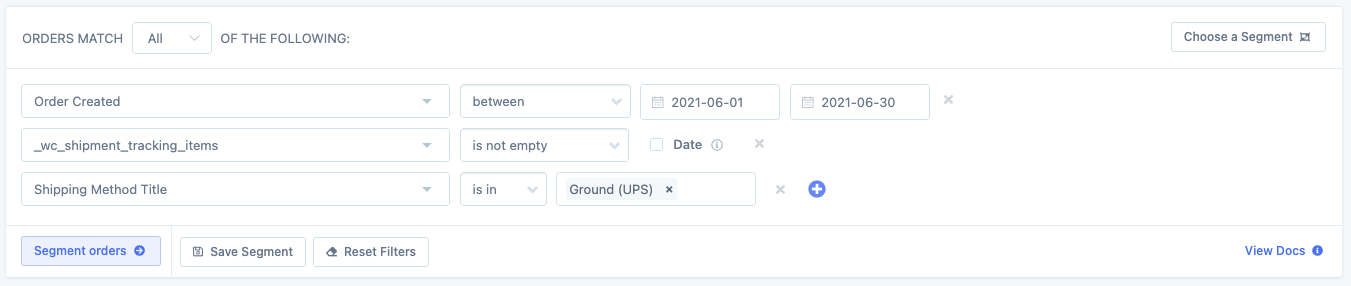
Be sure to include the _wc_shipment_tracking_items custom field as a segment in the export
Make sure "One Row Per Line Item" is selected.
Export your data
Open your export.
In the import template spreadsheet, copy-paste all order data into the "Metorik export" tab, column A1. Include the header row.
The "ShipCompliant import" tab should then populate with order data. Double-check that the number of rows is the same in the "ShipCompliant import" tab and the "Metorik export" tab (i.e. if the Metorik tab has 2156 rows, be sure that you see 2156 rows in the ShipCompliant tab)
The below columns in the "ShipCompliant import" tab require attention.
Columns AR and BE are the most important, but you should understand them all. These columns have been highlighted in green in the template.
- Column A - Version
- According to ShipCompliant, for every row this should be "1011".
- Column Y - Sales Type
- This should be "Offsite" since all online orders are not made on-premise.
- Column Z - Order Type
- This should be "Internet"
- Column AO - Carrier Service
- Talk to ShipCompliant to determine what this should be. It will be any one of the 3-character codes seen in cell F43 in the "Column Descriptions" tab.
- Column AQ - Freight Cost
- This will always be your Total Shipping Cost - Handling Cost (row BE)
- Column AR - Tracking Number
- This is parsed from the "_wc_shipment_tracking_items" column in your Metorik export. The template assumes your alcohol carrier is UPS; if you use a different carrier, the formula in this column needs to be updated to accommodate a tracking number with a different format.
- Column BA - Shipment Status
- This should always be "Shipped", unless you have any orders that have not yet been shipped. See cell F55 in the "Column Descriptions" tab for more options
- Column BE - Handling Fees
- If you have handling fees, enter them for each order here. This is required in order for ShipCompliant to have accurate shipping costs.
Important things to note:
- The formula in the "ShipCompliant import" tab that as noted above are "dummy" formulas - i.e. each formula in the ShipCompliant tab only references a cell in the Metorik data tab. Thus, if the Metorik data import format doesn't exactly match what the template expects, the ShipCompliant tab will be wrong.
- Most of the optional ShipCompliant columns have been hidden, as they are blank. You can ignore these.
- The "Column Descriptions" tab has a "Metorik Column" legend in it that explains where the Metorik order data is used to fill in the ShipCompliant template.
Related Articles
Metorik: Order Fulfillment Dashboard (Pickup)
Watch the video below to learn how to use the Order Fulfillment Dashboard (Pickup) if your site has it enabled. Please note, the Fulfillment Dashboard has been replaced by Metorik, this tutorial is for reference only.Did this answer your question? ...Metorik: Order Collection Dates & Times
Collection Times and Dates For Exporting When exporting orders in Metorik, to include Collection times and dates (if you're using "Delivery Slots"/ "Deliveries" in WooCommerce), follow the instructions below. Please note, your shop might label the ...Metorik: Tips Report
Generate a Report with Metorik to Tally Tips Please note that this tutorial is for shops that have only one "Fee" (tips) in checkout. If you have keg deposits or other fees added to checkout, this tutorial is not for you - please reach out to Arryved ...Metorik: Set Up Digest Emails
What Are Digest Emails? With your Metorik Integration, you can email yourself helpful custom reports that send you sales data and other insights regularly. Use this guide to learn how to set up a Digest with Metorik. Prerequisites You have an Arryved ...ShipCompliant Integration Overview
The Arryved Shop<>ShipCompliant integration, once configured, primarily does three things: Handles real-time tax calculations so that customers are always taxed correctly Ensures that all e-commerce orders are fully compliant by checking laws for ...