How To Issue Refunds
Follow the steps below to issue a refund
- In the shop admin area, hover over WooCommerce in the left sidebar menu and click Orders.
- Make sure the order's status is "Processing". If it is in any other status, you cannot issue a refund.
- Click on the Refund button in the lower left of the area containing the line items and totals.
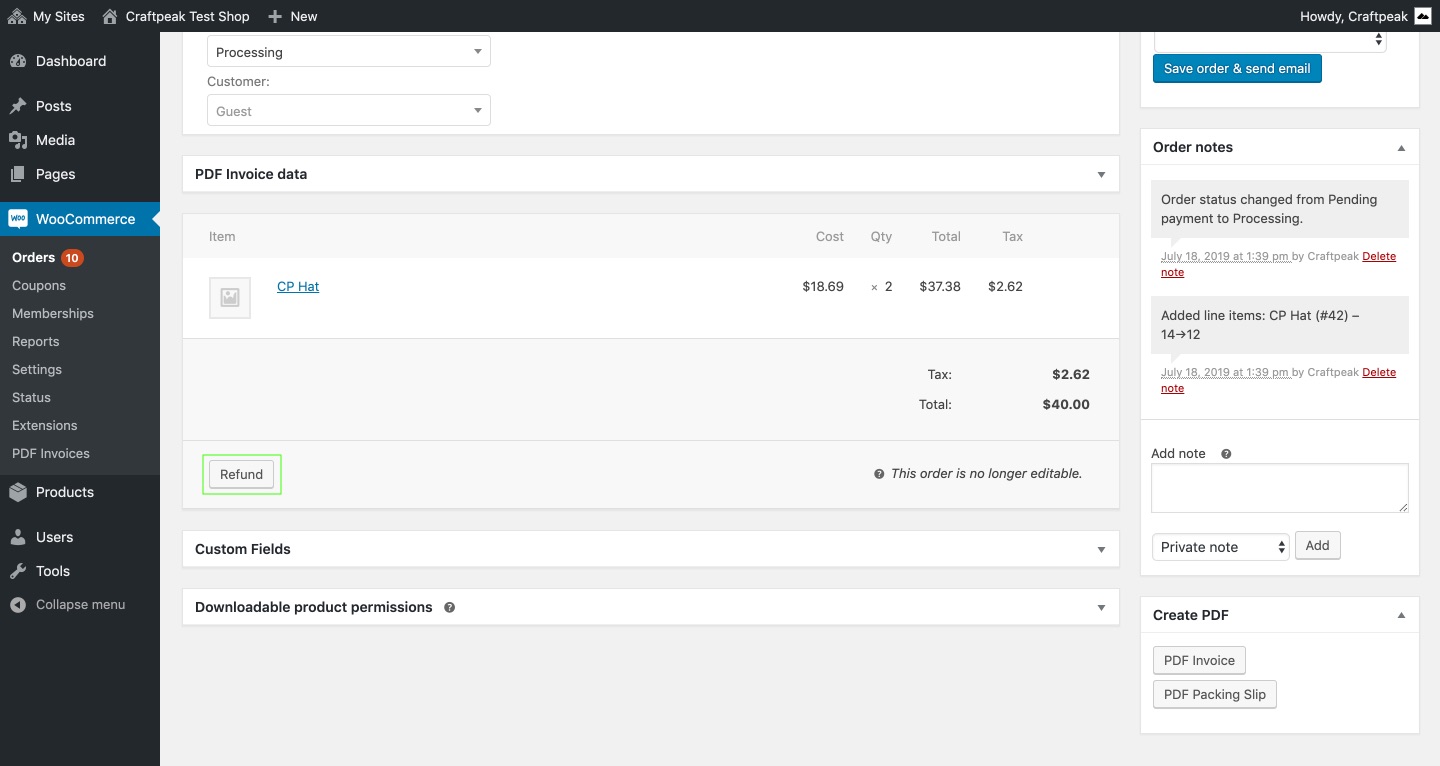
-
Once the refund area has loaded, there are a few different ways you can refund. Use either the "Qty" field or the "Total" field to give the refund.
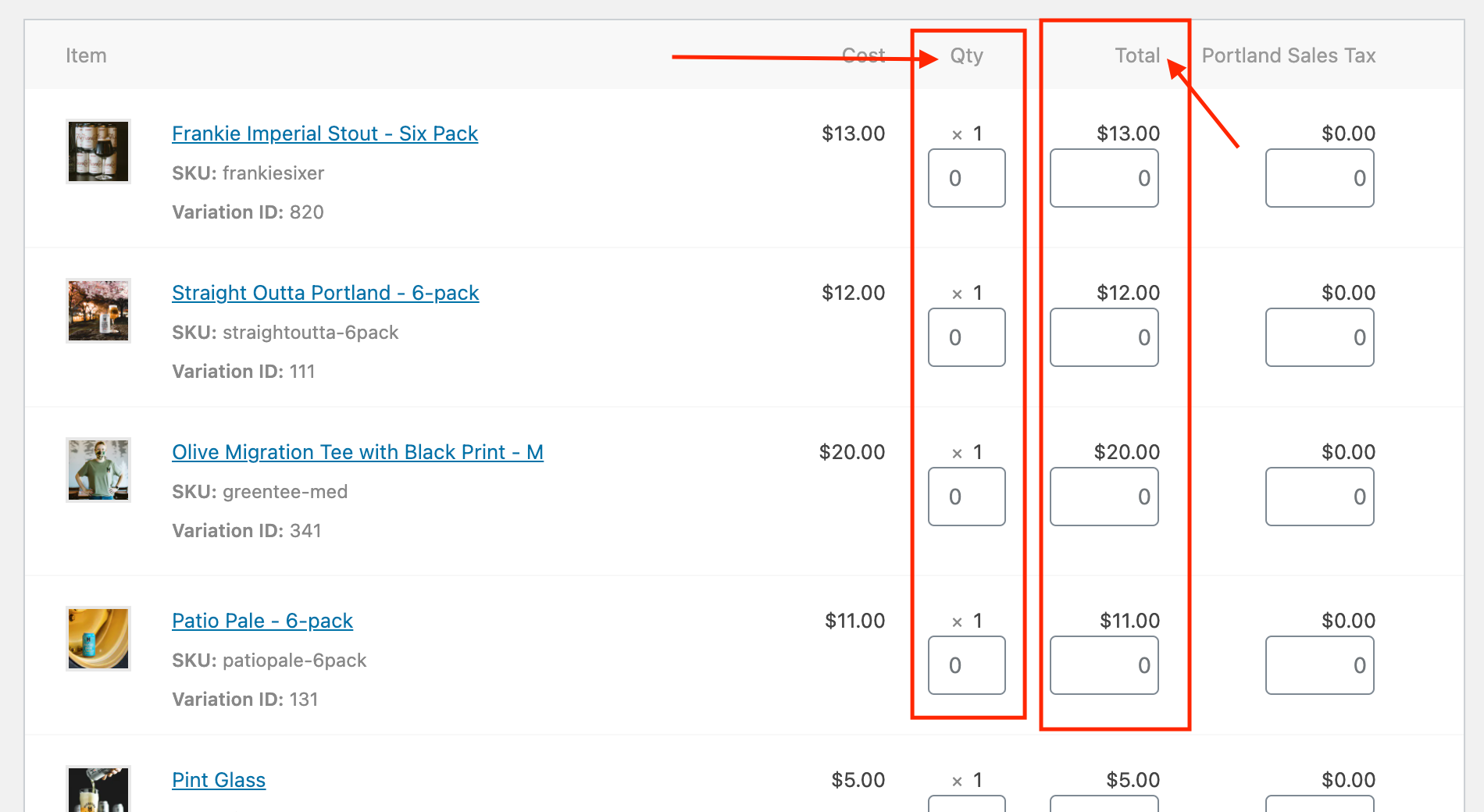
Quantity (preferred method) - Enter the quantity of the line item you want to refund. This will automatically calculate the line item total and tax. (hint: if you use this method, you don't need to enter refund amounts for total and tax).
Total - Enter the total amount you would like to refund (good for partial refunds).
Tax - Enter the amount of tax you would like to refund.
Shipping (not pictured below) - Enter the shipping amount you would like to refund.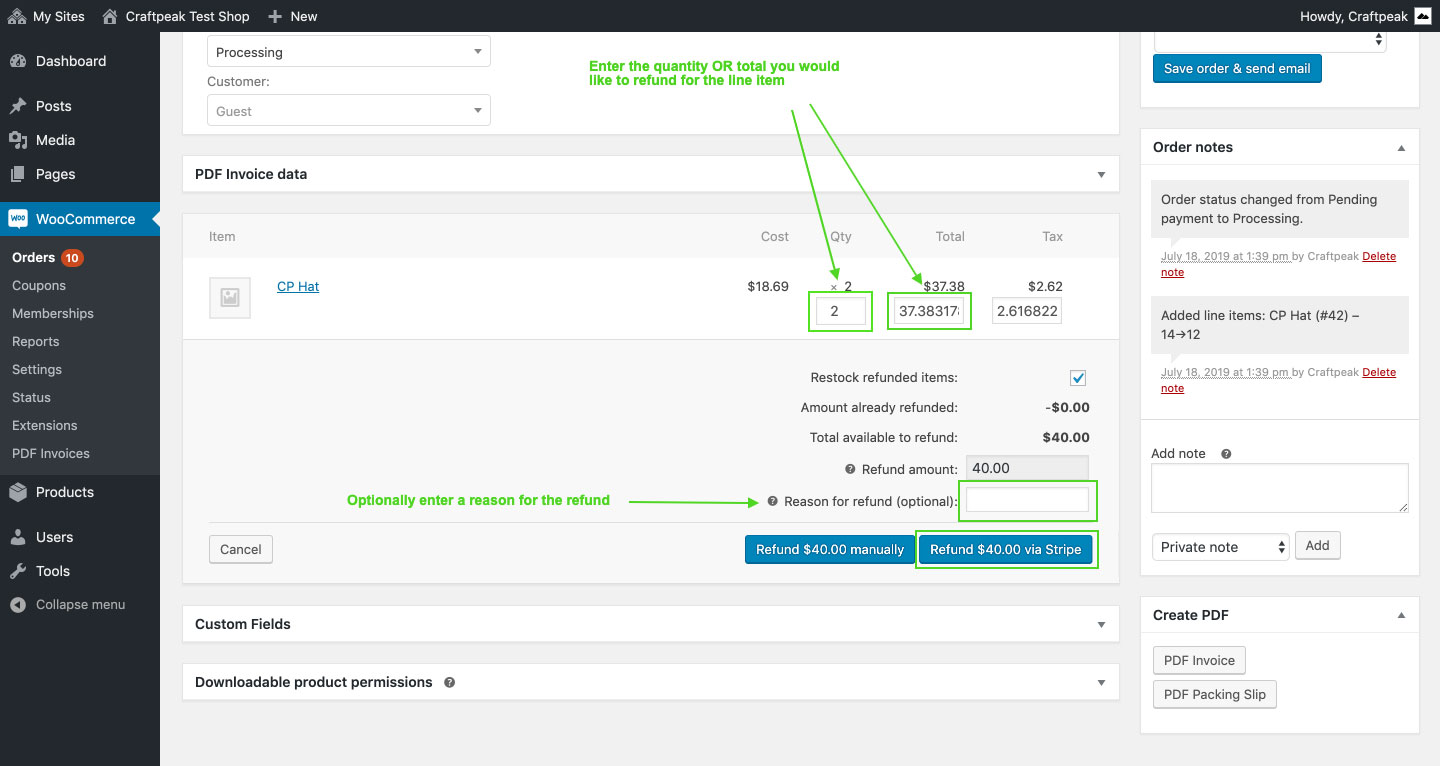
-
Enter a reason for the refund (optional but a good practice to follow).
-
Note: You're not able to add to the "Refund amount" field. WooCommerce automatically fills in that field as you fill in the refund fields above
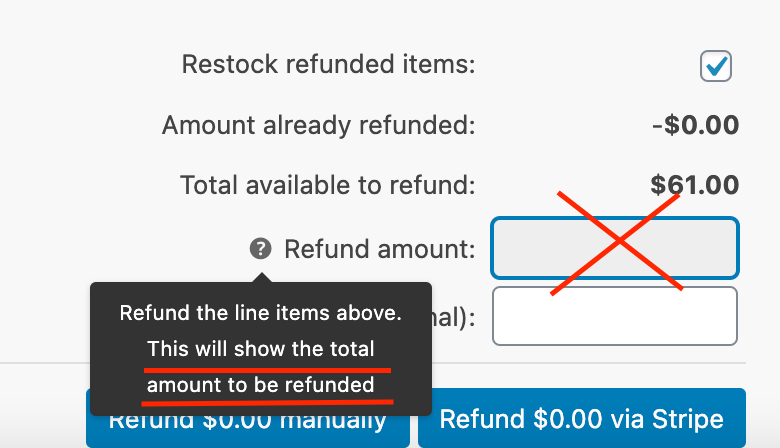
-
When you are finished entering the refunds, always use the Refund via Stripe button to finalize the refund. This will automatically issue the refund through your payment gateway back to the customer.
The refund is now complete.
Helpful Tips
If you change an order's status to "Refunded", it will not issue a refund. If you did this by mistake, you can simply change the status back to whatever you'd like.
To see if a refund was successful, check for these two things within Metorik's "Order Notes":
- Most importantly, check for a Refund ID, you'll see this: "Refunded $_______ - Refund ID: _____________ - Reason:_________(okay if the "reason" is blank)". Very rarely, a refunded order might not have a Refund ID in it's order notes. Always double-check within your Stripe account if you believe you issued the refund correctly.
- Look for the stock levels to increase again.
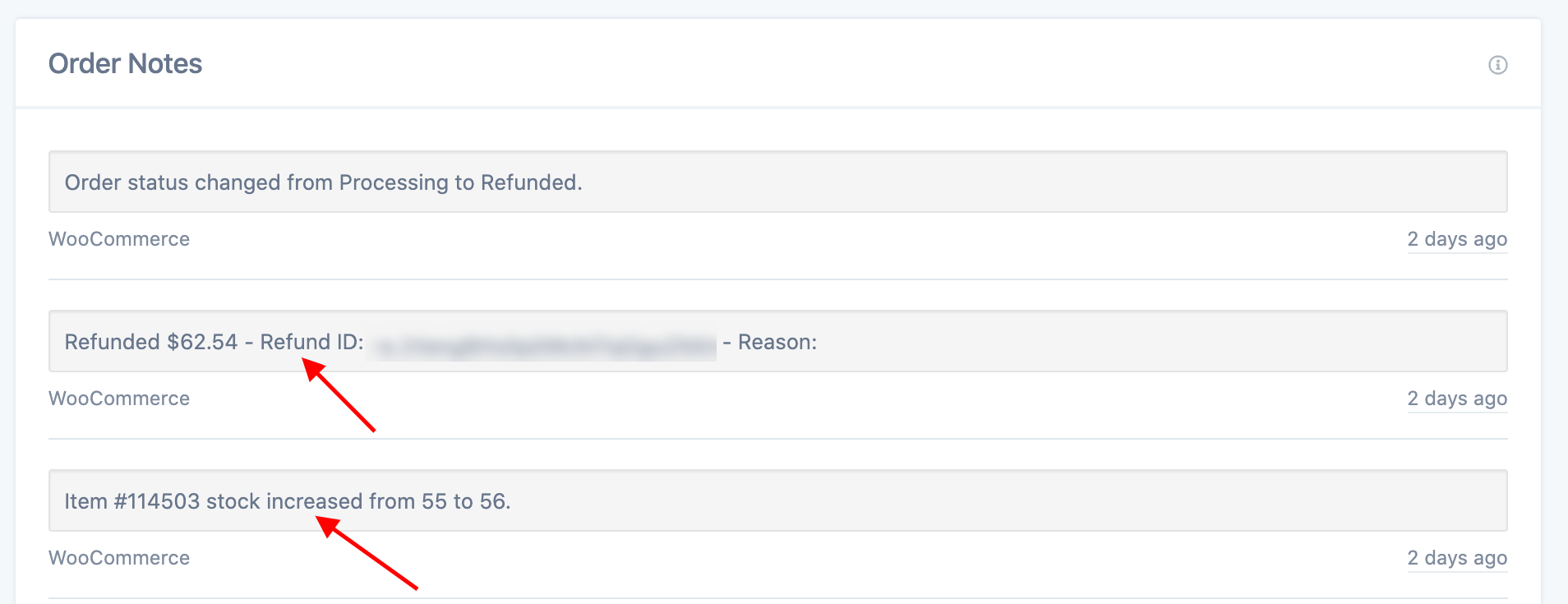
Related Articles
How To Refund Or Exchange Items In Arryved Service
What Is A Return Or Exchange? When it comes to your non-consumable merchandise, such as a T-shirt or hoodie, it’s typical that your guests will have purchased the wrong size or are dissatisfied with the item. If your business model allows it, Arryved ...How To Use Tab Search In Arryved Portal
What Is Tab Search? In your Arryved Portal, Tab Search is your tool for viewing a detailed history of all tabs created through any of your Arryved POS modalities. Use the advanced search feature to find any tab you’re looking for. You can then see ...How To Refund Tabs In Arryved Portal
What Is Tab Search? In your Arryved Portal, Tab Search is your tool for viewing a detailed history of all tabs created through any of your Arryved POS modalities. Tab Search’s main ingredient is its ability to refund tabs that’ve already been ...Payment Statuses
What a Successful Payment Looks Like Within Metorik, click into an order. There are three things to look for within the order's notes to see if a payment has processed successfully. Most importantly, look for "Stripe charge complete (Charge ID: ...Labor Role Permissions For Arryved Service Overview
What Are Labor Role Permissions? Labor Roles are the unique job functions in your establishment. Each Labor Role created in your Arryved Portal can be given certain Permissions that will give Employees logged in under that role access to certain ...