Metorik: Order Collection Dates & Times
Collection Times and Dates For Exporting
When exporting orders in Metorik, to include Collection times and dates (if you're using "Delivery Slots"/ "Deliveries" in WooCommerce), follow the instructions below.
Please note, your shop might label the "Delivery Slots"/ "Deliveries" something else in checkout for customers besides "Collections" (for example, "Pickup" or something similar). The feature in WooCommerce's backend will still be called "Delivery Slots"/ "Deliveries".
In Metorik, go to "Orders" and apply these filters:
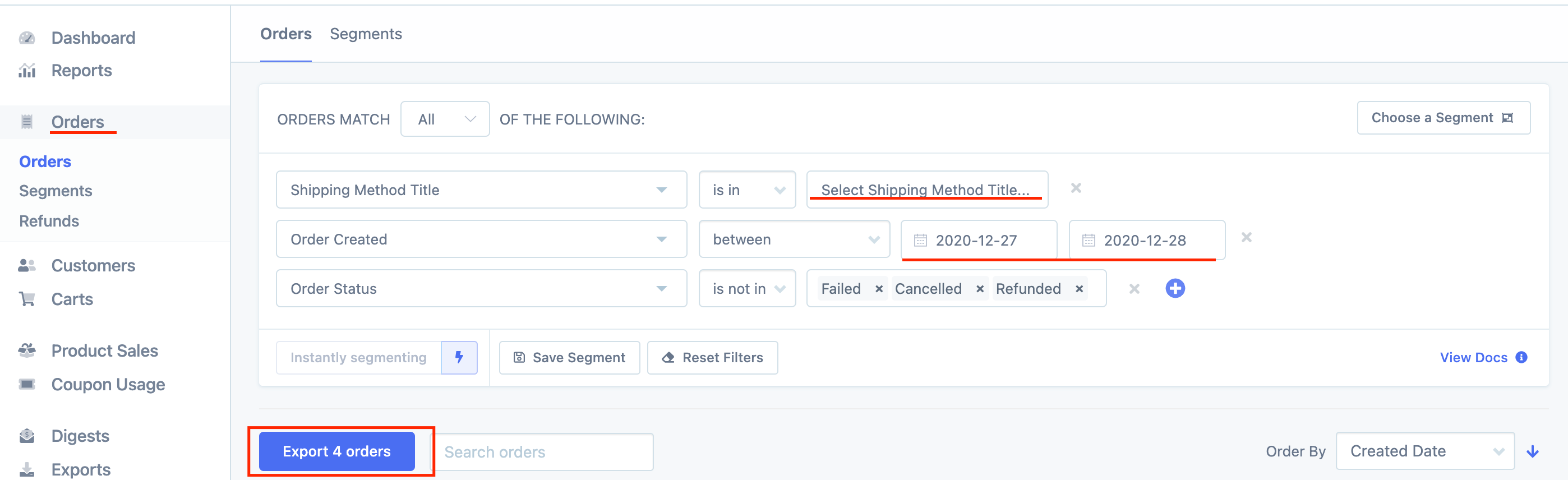
Shipping Method Title - is in - (select which shipping method your Delivery Slots method uses, such as "Pickup")
Order Created - between - (select the dates you'd like orders from)
Order Status - is not in - "Failed" "Cancelled" "Refunded"
The above filters are a template, you might have other filters you'd like to export your orders using. You can export your orders using whatever filters you'd like, just make sure to follow the next step.
Then, press the blue "Export _ orders" button
When the window pops up, select the "All Settings" tab. In the "Include custom fields" tab, type in "jckwds_date" (press enter) and "jckwds_timeslot" (press enter)
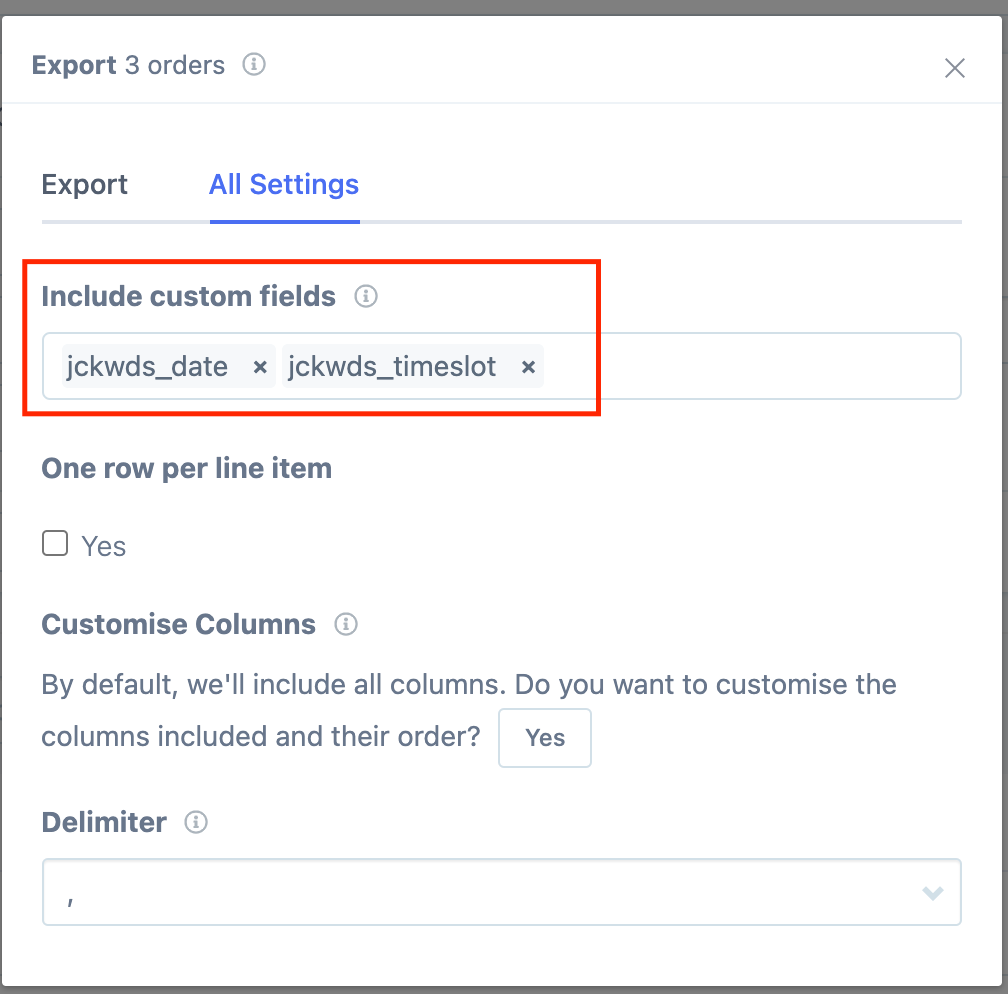
Then, go back to the "Export" tab and press the blue "Export" button.
When you open the spreadsheet, scroll all the way over and you will see these two columns:
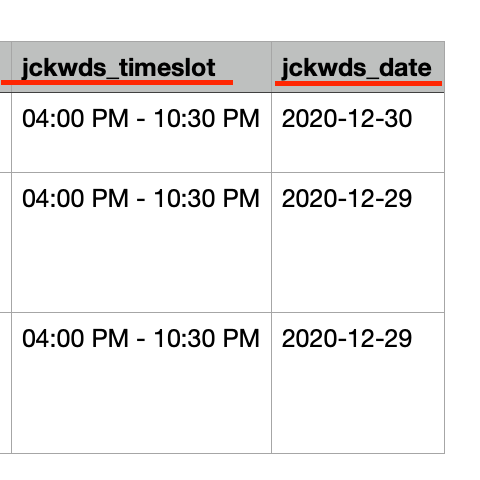
This shows the Time and Date that your customer has select for their Collection times.
You can double-check on this within WooCommerce. In the order, you will see the Collection Date and Time in the order details:
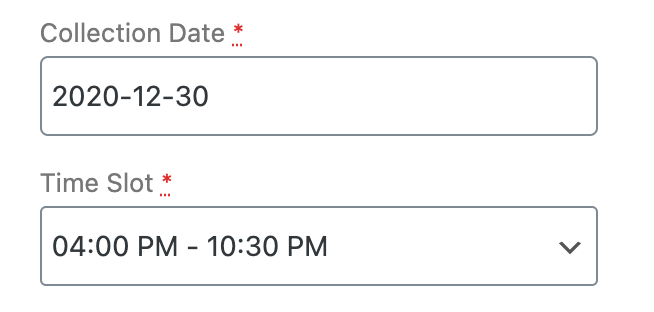 Did
Did Related Articles
Metorik: FAQs
Frequently Asked Questions For Metorik Where do you search for a customer? From Metorik's Dashboard, use the top search bar. It's best to use the customer's email address as names can be misspelled or changed. Is better to close an order out in ...ORDER Screen Overview
What Is The ORDER Screen? The ORDER Screen is an advanced feature for Arryved Service that can be enabled for any of your Venues. When enabled, a new screen option is added to the top navigation bar in Arryved Service, when working under that Venue. ...Metorik: Order Fulfillment Dashboard (Pickup)
Watch the video below to learn how to use the Order Fulfillment Dashboard (Pickup) if your site has it enabled. Please note, the Fulfillment Dashboard has been replaced by Metorik, this tutorial is for reference only.Did this answer your question? ...Metorik: Tips Report
Generate a Report with Metorik to Tally Tips Please note that this tutorial is for shops that have only one "Fee" (tips) in checkout. If you have keg deposits or other fees added to checkout, this tutorial is not for you - please reach out to Arryved ...Metorik: Import Order Data To ShipCompliant
Download the Metorik->ShipCompliant import template here: https://drive.google.com/file/d/1jnbJdVzmRtQKcaMpYJ2LoZt-HH6_-KIz/view?usp=sharing The template does two things: It arranges Metorik data into the format expected by ShipCompliant Using Excel ...