Send Automated Emails To Shop Users
Mange Shop Email Notices
There are two places in the shop to manage shop emails.
Low Stock & Out of Stock Notifications
Go to WooCommerce > Settings > Products tab > select "Inventory" and scroll down to "Notification recipients(s)":
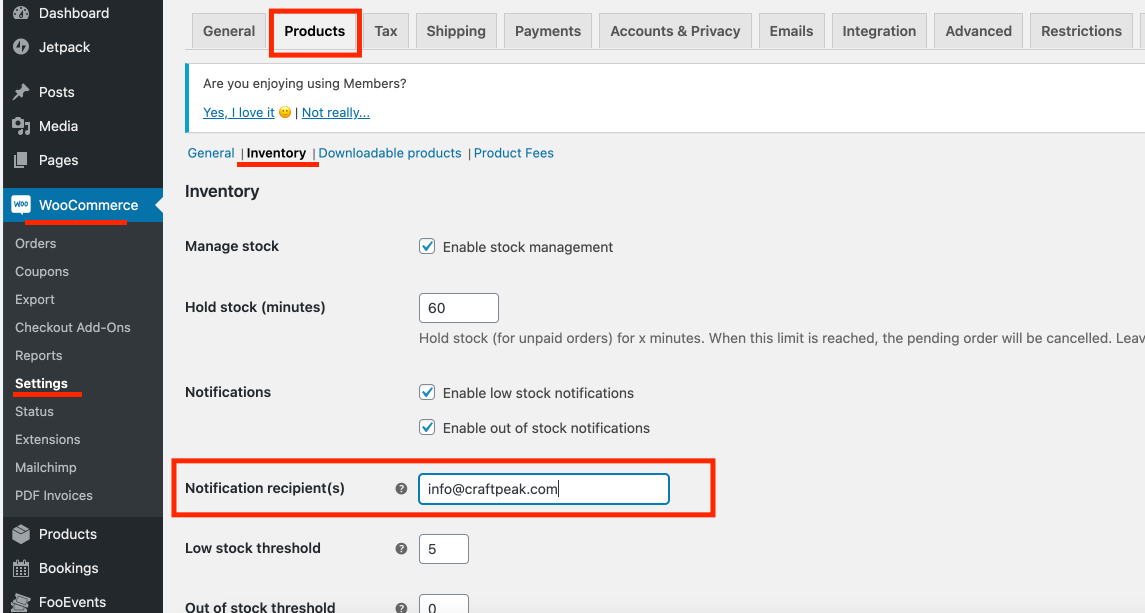
After updating, press the blue "Save changes" button at the bottom of the page.
WooCommerce Order/Customer Related Emails
Go to WooCommerce > Settings > Emails tab
Here you can see every email that your shop sends related to orders and customers (such as membership/subscription emails).
Besides any of the emails, click the "Manage" button to edit who the Recipient(s) are and the email's content.
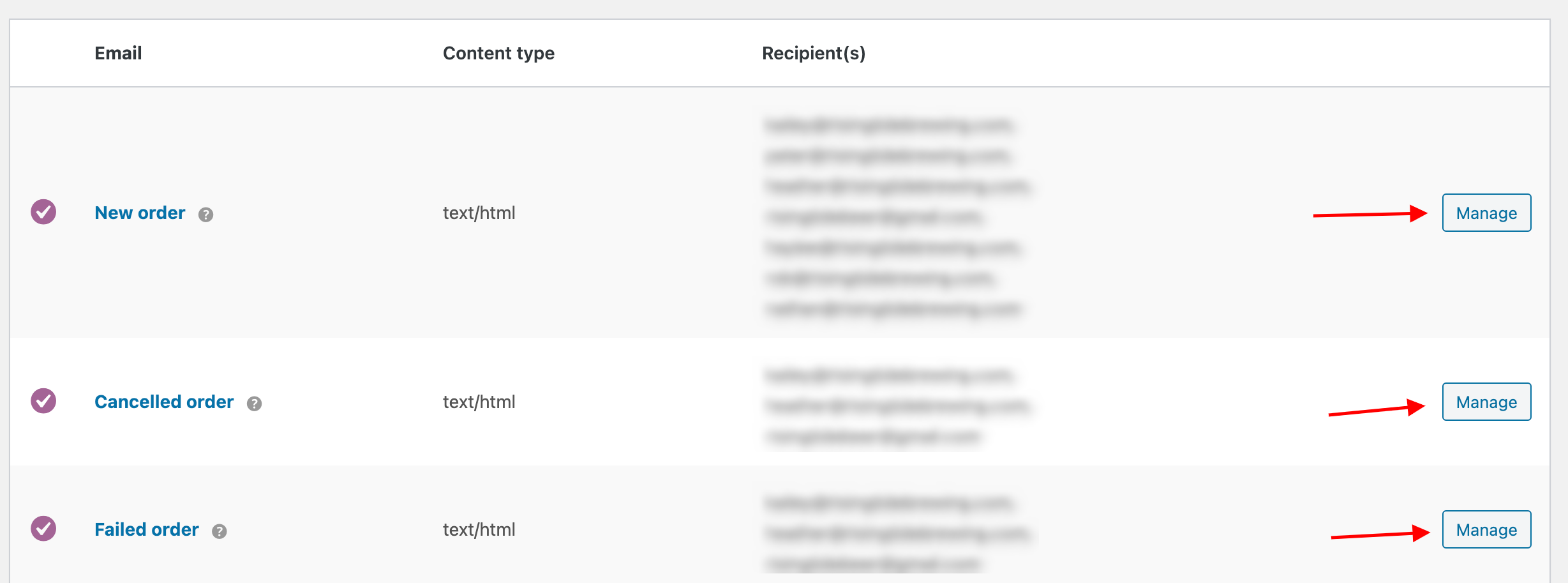
It's important to not change default settings with certain emails ("Processing order" or "Completed order" emails), such as turning off order emails or removing "Customer" from Recipient(s). Please only do so if you're confident.
Here is an example of editing an email, "New order":
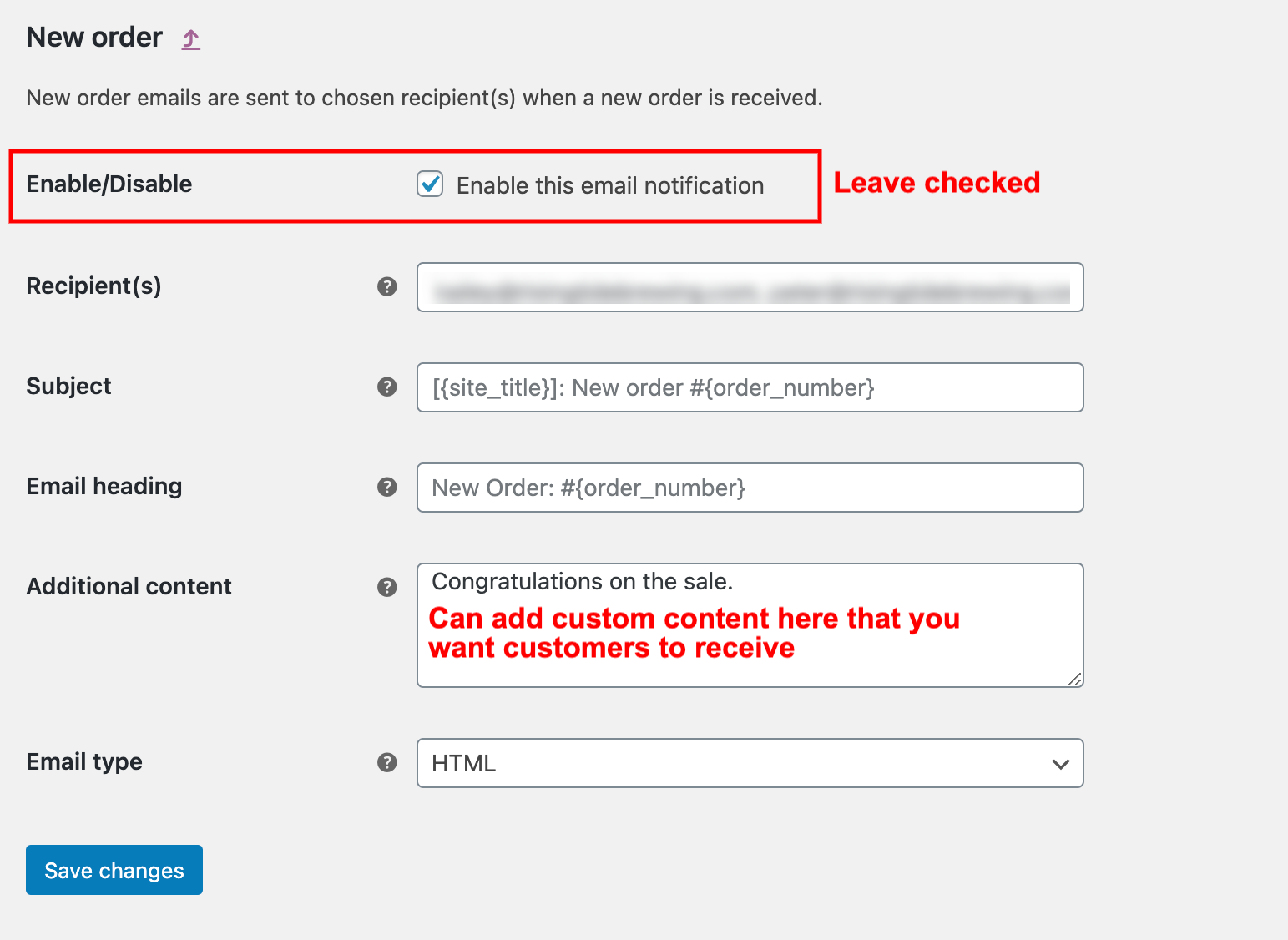
Below the list of emails, there is also an "Email sender options" area. You can change the "Reply-to" address here (the email address that customers will reply to order emails). Please do not change the "From" address as this can break the functionality of the emails.
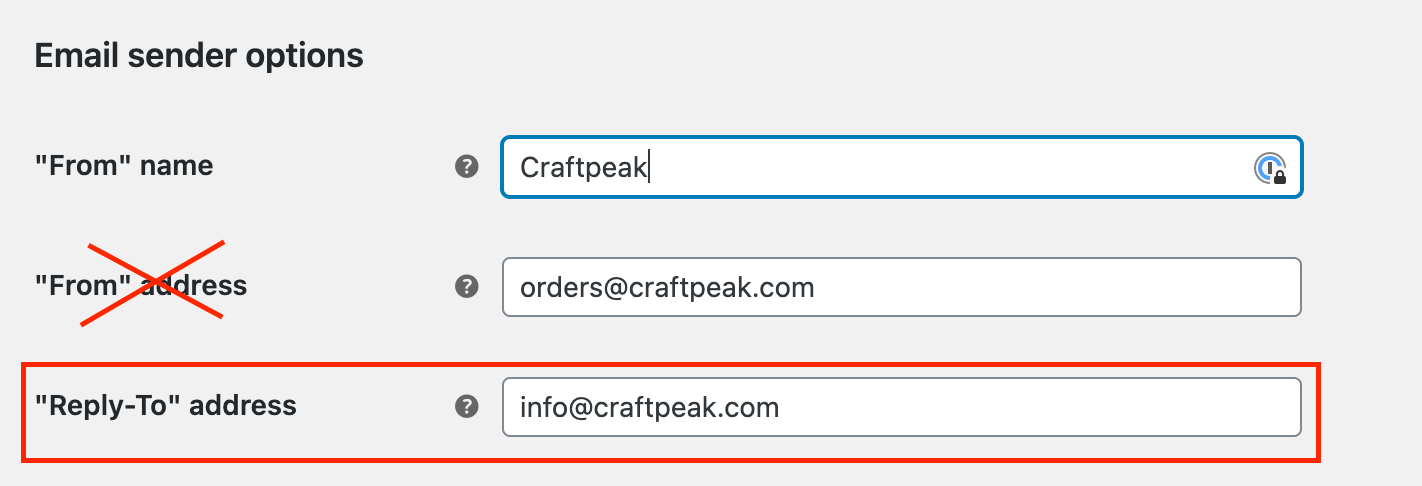
After making any changes, make sure to press the blue "Save changes" button at the bottom of the page.
Related Articles
Web Solutions: Shop Coupons
Coupons To create a basic coupon or discount code for your online store, go to WooCommerce > Coupons > Add Coupon. The "Coupon code" field at the top is what the coupon/discount code will be that you will give to your customers (for example: ...Add A Shop Banner
Shop Banners The shop banner is the highlighted area just below your shop logo and navigation. It lives on every page in the shop and is a great way to add messaging that needs to be highly visible. Update your shop banner Log in to your shop. Click ...Metorik: Set Up Digest Emails
What Are Digest Emails? With your Metorik Integration, you can email yourself helpful custom reports that send you sales data and other insights regularly. Use this guide to learn how to set up a Digest with Metorik. Prerequisites You have an Arryved ...Web Solutions: Shop Subscriptions
What Are Web Solutions Subscriptions? Subscriptions are Products in your Web Solutions Shop that deliver your guests an offering on a cadence and collect recurring payments. Like your regular Products, you can create a simple Subscription (single) or ...Web Solutions: Shop Memberships
What Are Web Solutions Memberships? With Web Solutions Memberships, you can restrict access to your Online Shop to members only. Your membership program is fully customizable. A Web Solutions Support Specialist will work closely with you to get it ...