Set Your Tax Rate
United State Taxes
Please note this is a general guide, your shop might have specific tax settings that are beyond this guide. Please contact support@craftpeak.com for additional help.
To change your shop's tax rate, please follow the instructions below:
After signing into your shop, go to WooCommerce > Settings > and click the "Tax" tab:

Then, click the "Standard rates" link at the top of the page:
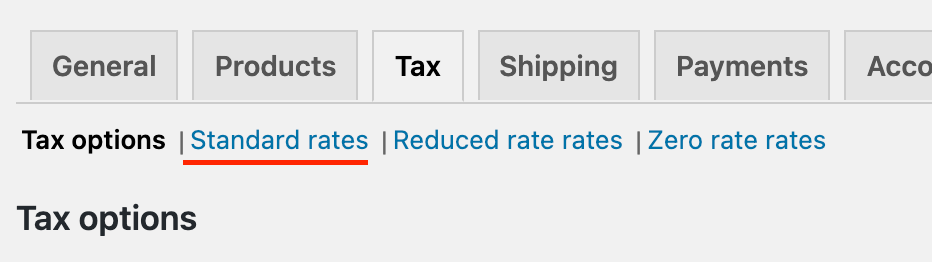
Click into the tax rate here and update, then press the blue "Save changes" button below

Now the tax rate has been updated for all future transactions on your shop!
Related Articles
How To Create Tax Types
What Are Tax Types? Oh, the wonderful joys of taxes, nobody really loves them, but they’re a necessary part of life! We’ve tried to make these as easy as possible for you in our POS! We understand that food, beverage, and other items need to have ...How To Tax Exempt A Tab
What Is Tax Exemption? Most states require sales tax on the sale of goods, but there are many reasons an individual may be exempt from paying said tax. The lucky ones will have a nifty Tax-exemption code they can provide to retailers to avoid paying ...ABM <> POS: Tax Types
What Are Tax Types With ABM + POS Sync? Creating Tax Types allows you to apply different tax rates to your various Item Types. With the ABM + POS Sync, you’ll create and manage your Tax Types from your ABM. Then they can be viewed, but not edited ...Metorik: Set Up Digest Emails
What Are Digest Emails? With your Metorik Integration, you can email yourself helpful custom reports that send you sales data and other insights regularly. Use this guide to learn how to set up a Digest with Metorik. Prerequisites You have an Arryved ...How To Create A Gift Card Item
Gift Cards At Arryved Gift cards are great for gift-giving and keeping a smile on those friendly faces that frequent your establishment! If gift cards are a must-have for your business, Arryved can help! This article shows you how to create a gift ...