ABM Inventory Counts
What Are Inventory Counts?
In Arryved Brewery Management (ABM), Inventory refers to the physical Items you have On Hand to sell or use in Production. Inventory Counts is a tool used to help update your Inventory quantities when needed. Inventory on hand increases and decreases on its own as Inventory moves through your ABM, but to ensure accurate and up-to-date inventory management, you can update Inventory Counts to account for any overages, shortages, or sales/purchases outside of your ABM Invoices and Purchase Orders. Use this guide to learn how to update Inventory Counts.
Prerequisites
- To edit Inventory Counts in your ABM, you must be a User with either the Admin or Inventory User Roles. The Sales and Production User Roles grant view-only access to Inventory Counts.
- Inventory Counts can only be updated for Items that are added to the Items section of your ABM.
Limitations
- When Inventory is added during your ABM onboarding process, it may not be accurate by the time you go live. It’s advised to audit your Inventory after you launch your ABM and use the Inventory Counts tool to make any necessary adjustments.
- Your ABM doesn’t like negative Inventory. The system prevents certain actions, such as Batch Production and Picking if they result in negative Inventory.
How It Works
- From your ABM, click Inventory on the left-side navigation bar.
- Click Counts from the top navigation bar.
- The table on this page shows a history of all your Inventory Counts, each with a unique ID. At any time, you can click on an Inventory Count to view its details.
- The table on this page shows a history of all your Inventory Counts, each with a unique ID. At any time, you can click on an Inventory Count to view its details.
- Click New Count.
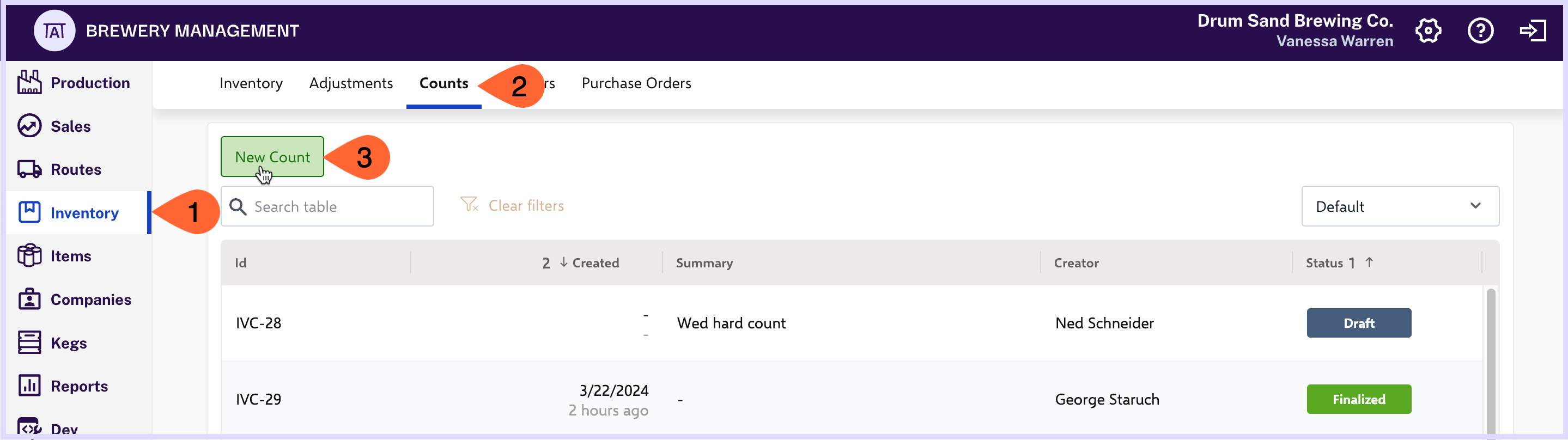
- In the Summary field, give this specific Inventory Count a description.
- Try something that’ll help you and other team members understand the intention of this Inventory Count when referring back to it later.
- Try something that’ll help you and other team members understand the intention of this Inventory Count when referring back to it later.
- The Creator and Count Date fields are auto-filled with your ABM User name and the current date.
Next, you can add Inventory Counts by individual Items or bulk update Inventory Counts from a specific Inventory Location.
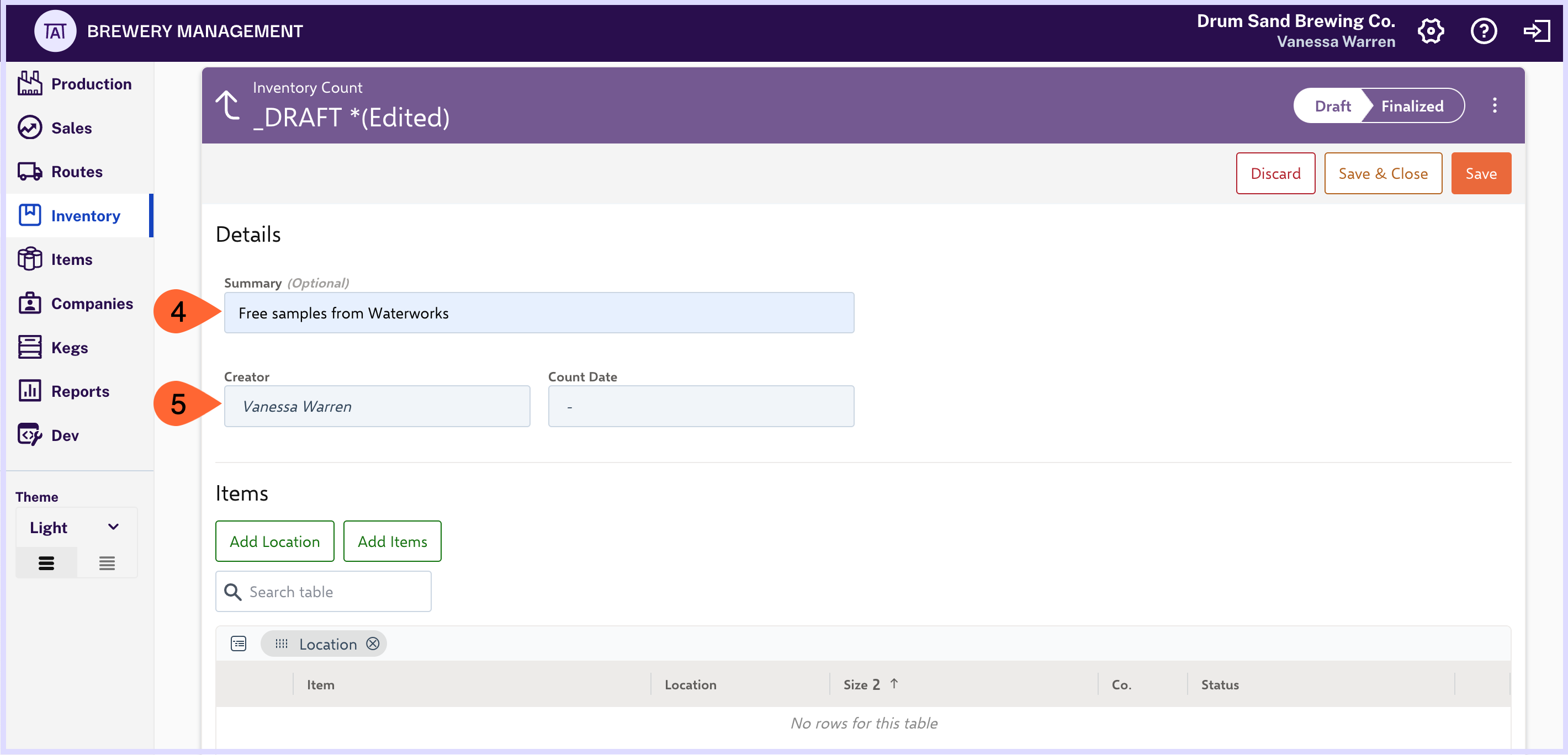
Add Counts By Item
- Click the Add Items button.
- Choose one of your Inventory Locations to filter from.
- Select the desired Items.
- You can add as many Items as you need to.
- Begin to type an Item name in the search bar to populate a search.
- Click on the Goods, Materials, or Other buttons to filter your view for easier search.
- Once your desired Items are selected, click Add To Count.
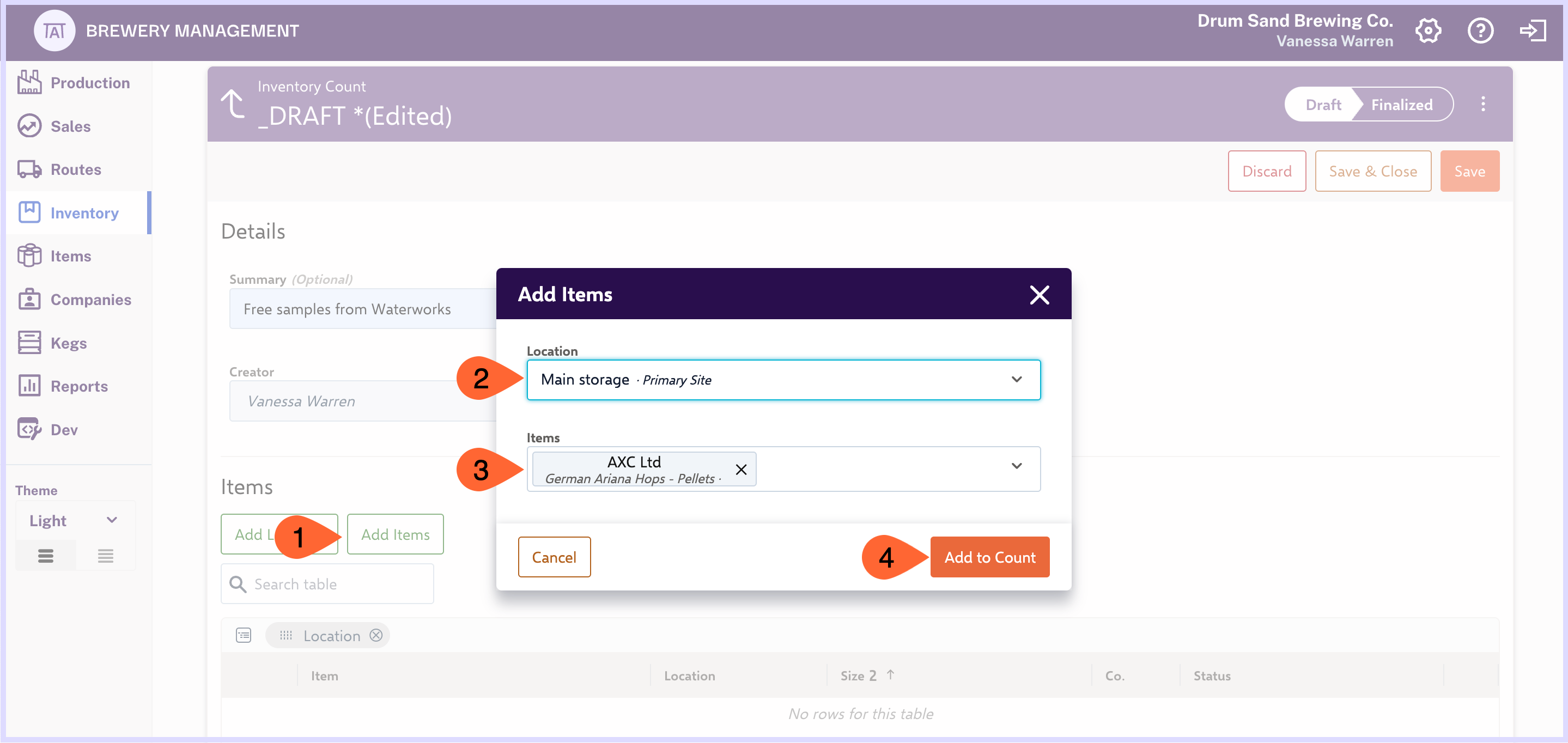
Bulk Add Counts By Inventory Location
Instead of selecting Items one by one, you can save time by grabbing a bulk set of items from your Inventory Locations.
- Click the Add Location button instead this time.
- Select one or more of your Inventory Locations from the Locations dropdown.
- Use the filters to narrow the list by Item Class and Packaging Type. These filters are optional.
- Click Add to Count.
All Items from the Location(s) selected that also meet any filter criteria will populate in a list on your Inventory Count draft.
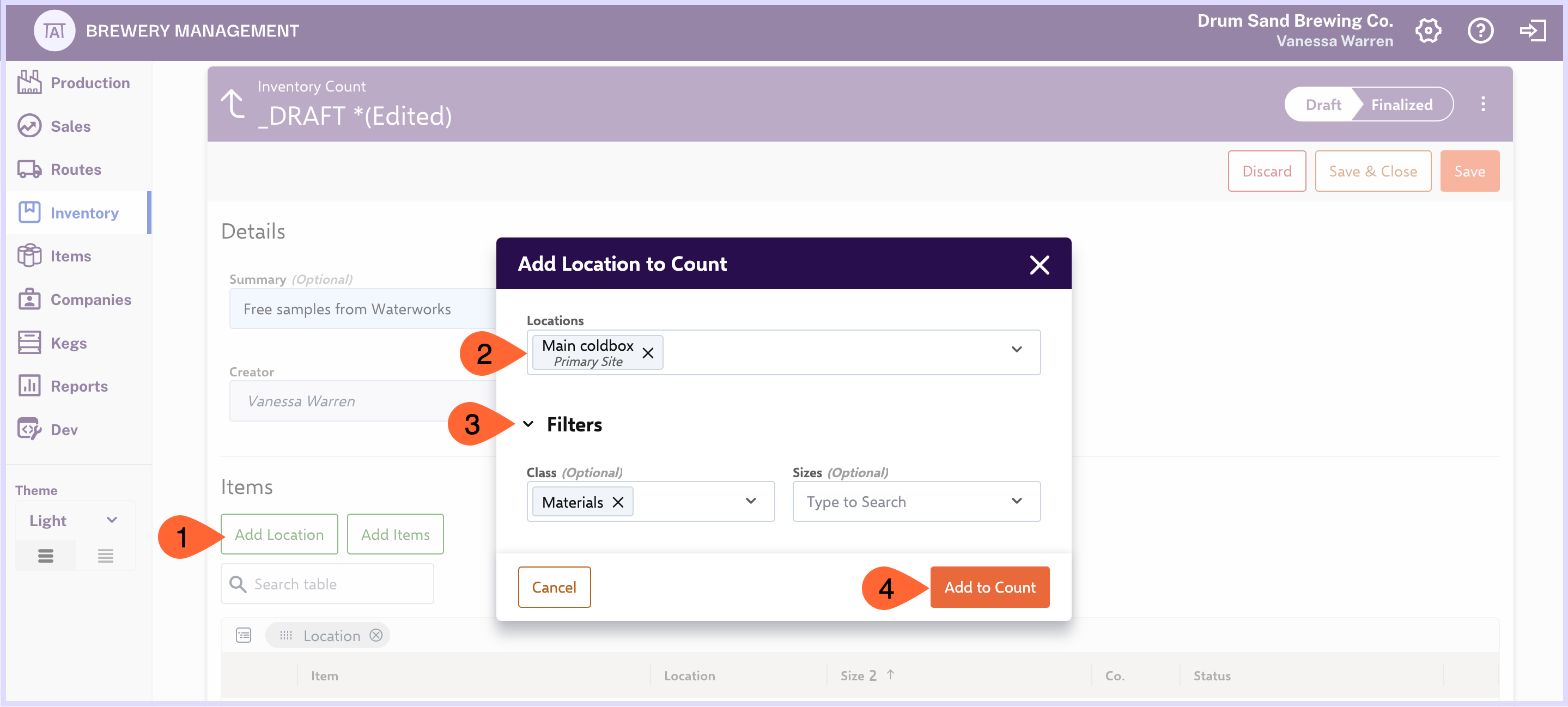
Updating The Count
The Items you selected either by Location or by individual Item will populate in a list on your Inventory Count draft. The current count of the items is shown in the ‘Co.’ column using the items’ own units of measurement. If there is no current count, it’ll display 0.
- Next to each item, click Exact if the count shown is correct. Or, click Diff to update the count.

- If you click Diff, update the count in the Actual field.
- Choose one of the ‘Assign Difference to’ options that speaks to the reason for this count update.
- Click Set.
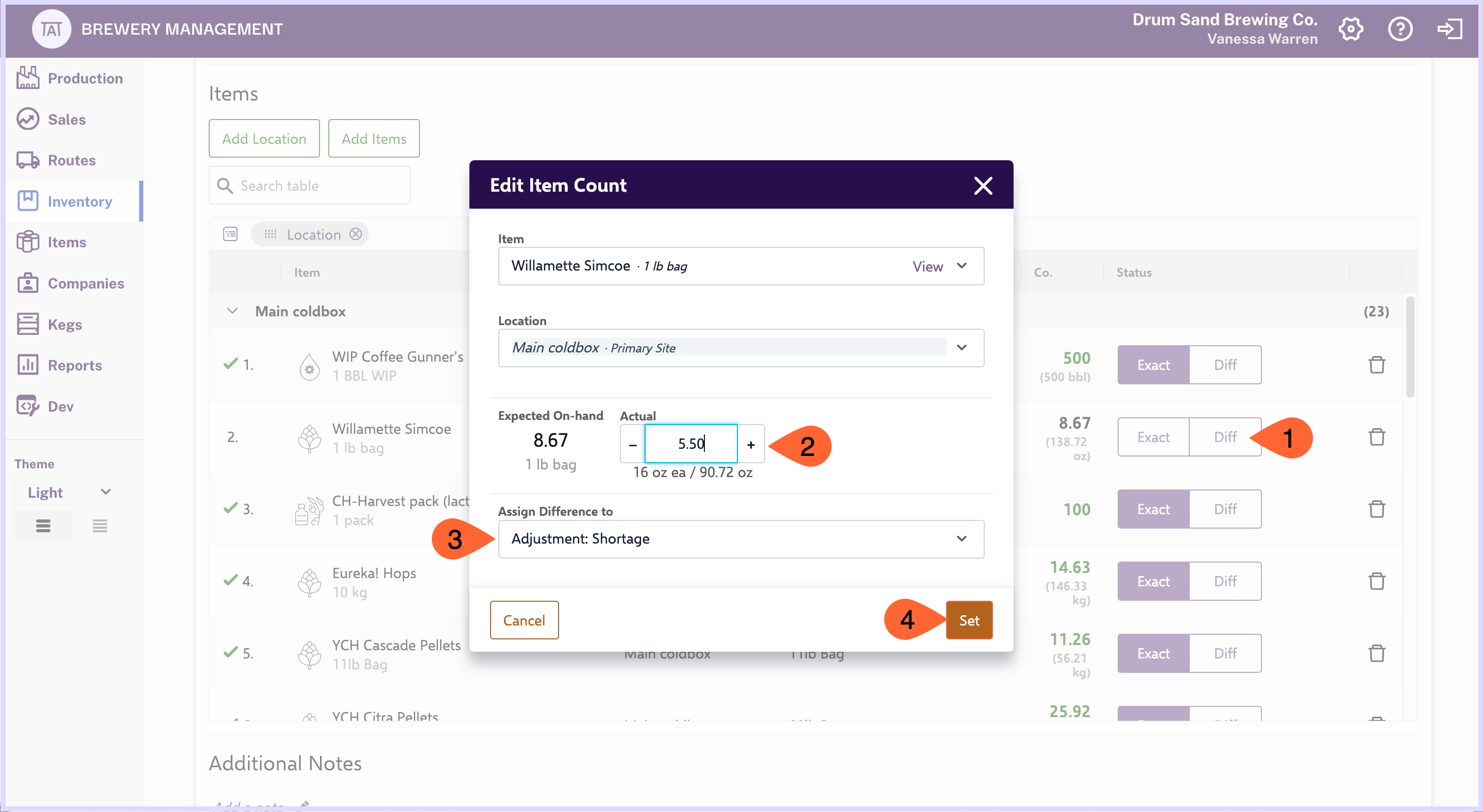
- Scroll up and click Save.
- Click the same button that now says Finalize Count.
- Read the information on the popup window and click Finalize Count again.
This Inventory Count is logged as an Inventory Adjustment.
Next
Learn about Inventory Adjustments and Inventory Transfers.
Related Articles
ABM Inventory
What Is Inventory? In Arryved Brewery Management (ABM), Inventory refers to the status of the Items you currently have to sell to Customers or use in Production. Use this guide for a deep dive into how Inventory works in your ABM. Prerequisites To ...ABM Inventory Location Behavior
What Are Inventory Locations? In Arryved Brewery Management (ABM), Inventory Locations are used to track where your Inventory is as it’s being purchased, produced, sold, delivered, or returned. Your ABM has some built-in Inventory Locations and you ...ABM Inventory Adjustments
What Are Inventory Adjustments? In Arryved Brewery Management (ABM), Inventory Adjustments are logged anytime a change is made to your Inventory On Hand. You can reference your log of Inventory Adjustments for insights or make any corrections needed. ...ABM Picking
What Is Picking? In Arryved Brewery Management (ABM), Picking begins when the Vehicle assigned to a Route is ready to be loaded with the Inventory needed to fulfill the deliveries. Sometimes, Inventory availability has changed from the time the ...ABM Purchase Orders
What Are Purchase Orders? In Arryved Brewery Management (ABM), Purchase Orders record the purchase of Items from your Suppliers. The Items ordered are added to your Inventory. Submitting a Purchase Order can create a bill with your ABM + QuickBooks ...