ABM Sites & Inventory Locations
What Are Sites & Inventory Locations?
In Arryved Brewery Management (ABM), Sites are your various business addresses such as your brewing facility, taproom, off-site storage, etc. Inventory Locations are the individual areas within your Sites. Use this guide to learn how to create Sites and Inventory Locations in your ABM.
Prerequisites
You must be an Arryved BMS User with the Admin User Role.
Limitations
Inventory must be Picked from a single Site. You can use Inventory Transfers to transfer Inventory from one Site to another.
How It Works
Sites Vs Inventory Locations
Sites are your business addresses. These could be your brewing facilities, taprooms, brewpubs, warehouses, etc. Each address should be entered as its own Site. At least one Site is required to set up in your ABM.
Inventory Locations in your ABM are segregated areas within your Sites that hold your Inventory. Inventory Locations can be storage areas, production vessels, or taprooms. Or, a hypothetical location such as ‘Reserved For Events’.
There are a few default Inventory Locations that live in each of your Sites:
Loading = Inventory is moved to the ‘Loading’ location when their Invoices are in the Picking stage, being loaded onto a Vehicle.
Transit = Inventory is moved to the ‘Transit’ location when the Vehicle is en route for delivery.
Unloading = Inventory that is returned or was undeliverable is sent back to the last Inventory Location it was assigned to. If no location is detected, the Inventory is sent to the default ‘Unloading’ location.
How To Create Sites
From your ABM, click on the gear icon on the top right, to access your Settings.
Make sure ‘Sites & Locations’ is toggled at the top of the page.
Click New Site.
Enter the Site’s address.
Give the Site a name.
Click Save.
Repeat for each of your business addresses.
Create Inventory Locations
There are three Inventory Location Types:
Storage: Where Inventory is stored for sale, use, transfers, or other purposes. Storage areas can be your dry storage, cold storage, warehouse, etc.
Taproom: If your taproom isn’t a separate Site from your brewing facility, it can be a Location within it. Inventory here is stored for sale.
Production: Where Production Batch steps take place. These Locations are vessels such as fermenting tanks, brite tanks, and other vessels in the brewhouse.
To Add Your Inventory Locations:
Stay on the ‘Sites & Locations’ page under Settings.
Click New Location.
Choose the Site where this Inventory Location is located.
Choose one of the preset Location Types (Storage, Taproom, or Production).
Give the Location a Name.
Click Save.
Repeat for all Locations in each of your Sites.
If you choose Production as the Type, an additional field appears prompting you to select a Kind of vessel.
If you choose the Storage or Taproom Types, you have the option to “Allow for Inter Site Transfers”. This allows Inventory to be transferred to another Site, from this Location.
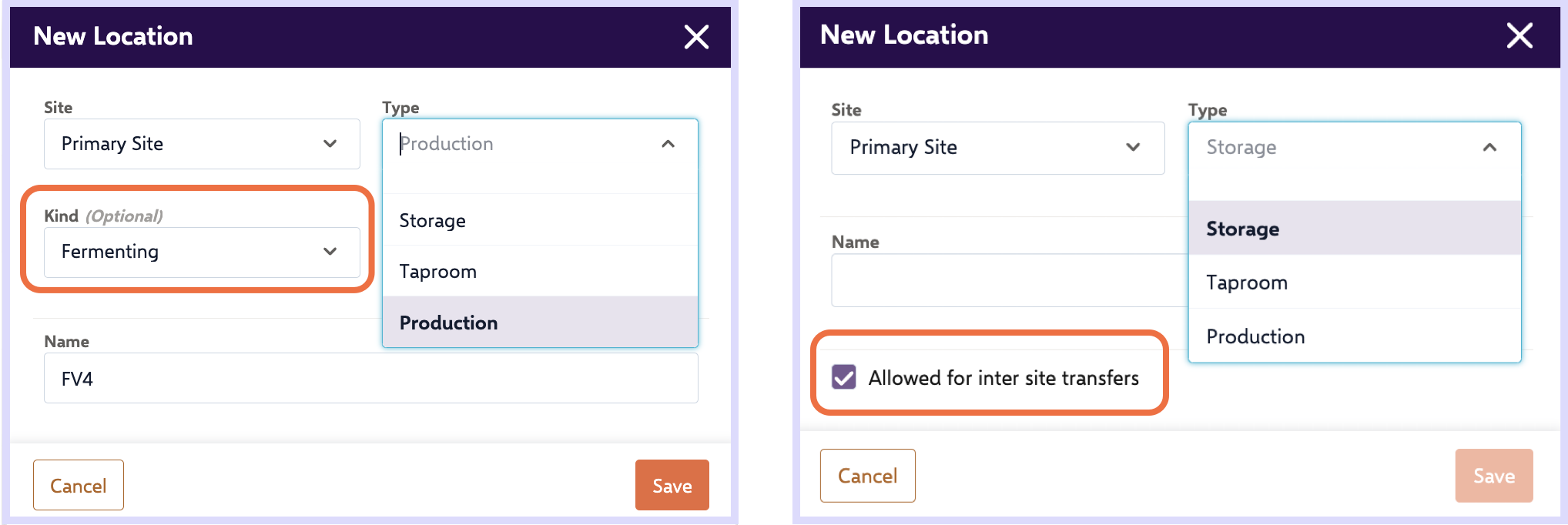
Next
If you came from the ABM Onboarding Guide, head back there and continue to the next step. Or, check out other related articles below.
Related Articles
ABM Inventory
What Is Inventory? In Arryved Brewery Management (ABM), Inventory refers to the status of the Items you currently have to sell to Customers or use in Production. Use this guide for a deep dive into how Inventory works in your ABM. Prerequisites To ...ABM Inventory Transfers
What Are Inventory Transfers? In Arryved Brewery Management (ABM), Transfers are used to record a transfer of Inventory from one ABM Site to another. Remember, Sites in your ABM are your business’s locations at different addresses. Use this guide to ...ABM Production
What Is ABM Production? In Arryved Brewery Management (ABM), Production refers to the planning, execution, and management of your brewing process. Within the Production feature of your ABM, you create Recipes, plan Batches, see an overview of what’s ...ABM Onboarding Guide
What Is ABM? Arryved Brewery Management (ABM) optimizes brewery inventory, production, and sales processes that save you time, money, and hassle, and provides a single and complete picture of your business! Follow the steps in this guide to get set ...ABM Purchase Orders
What Are Purchase Orders? In Arryved Brewery Management (ABM), Purchase Orders record the purchase of Items from your Suppliers. The Items ordered are added to your Inventory. Submitting a Purchase Order can create a bill with your ABM + QuickBooks ...