How To Remove Products
To remove a product from the online shop, do not delete it. This will also delete any data on the product, including sales figures and customer purchase history on that item.
Instead, set the product's status to Private.
To do that, go into the product and select "Edit" beside "Visibility"
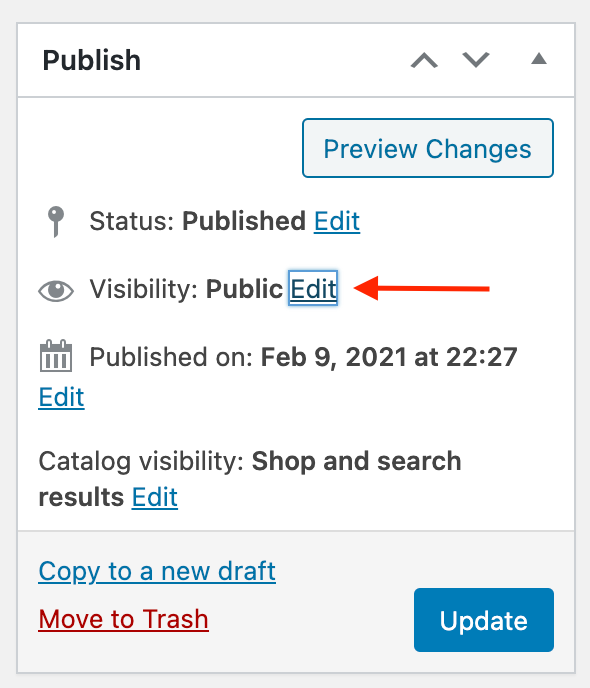
Then, select "Private", the "OK" button and then the blue "Update" button:
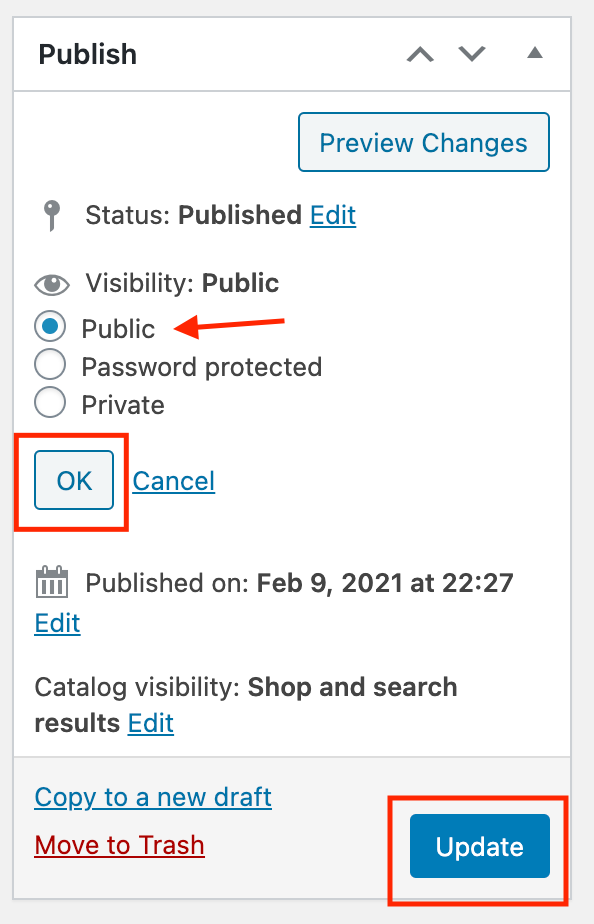
This product is no longer able to be purchased in the online store by customers.
Related Articles
How To Remove Employees From Arryved Portal
Removing Employees In Arryved Portal Your staff, managers, and other personnel can be managed via their profiles in your Arryved Portal. This guide shows you how to remove an employee from your Arryved Portal. Prerequisites To remove employee ...How To Sort Products
Follow the steps below to manually reorder your products In the shop admin area, click on Products in the left sidebar menu. Select the category from the "Select a category" dropdown that you'd like to sort/organize In the list of links below the ...Web Solutions: Simple Products
How to add a simple product The video below will walk you through adding a simple product to your shop Once you are logged into your shop website, go to "Products" > "Add New": Enter the product's name here This text will show up under "description" ...How To Link Products Together
Linked Products feature guideline: Products can be Related to each other in three ways: Up-Sells, Cross-Sells or by having the same tags or categories. Related Products Related Products is a section of our shop which pulls products from your store ...Placing Products On Sale (Discounting)
Sale Item / Discounted Item Products with a discount will look like this in your online shop. There will be a SALE! notice and the original price will be marked out. To do this to products in your shop, follow the tutorial below. Prerequisites You ...