Metorik: Tips Report
Generate a Report with Metorik to Tally Tips
Please note that this tutorial is for shops that have only one "Fee" (tips) in checkout. If you have keg deposits or other fees added to checkout, this tutorial is not for you - please reach out to Arryved for a more detailed tutorial! support@arryved.com.
In Metorik, go to orders and use the following filters (selecting the dates as needed):
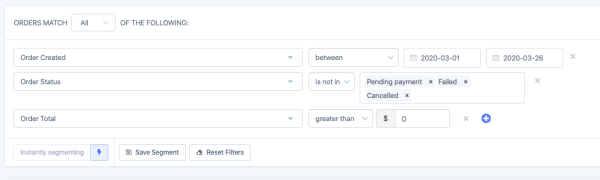
Import the spreadsheet into Google Sheets and you'll be able to see all the tips listed as "Total Fees". You can click on the "Total Fees" column and see the sum at the bottom right.
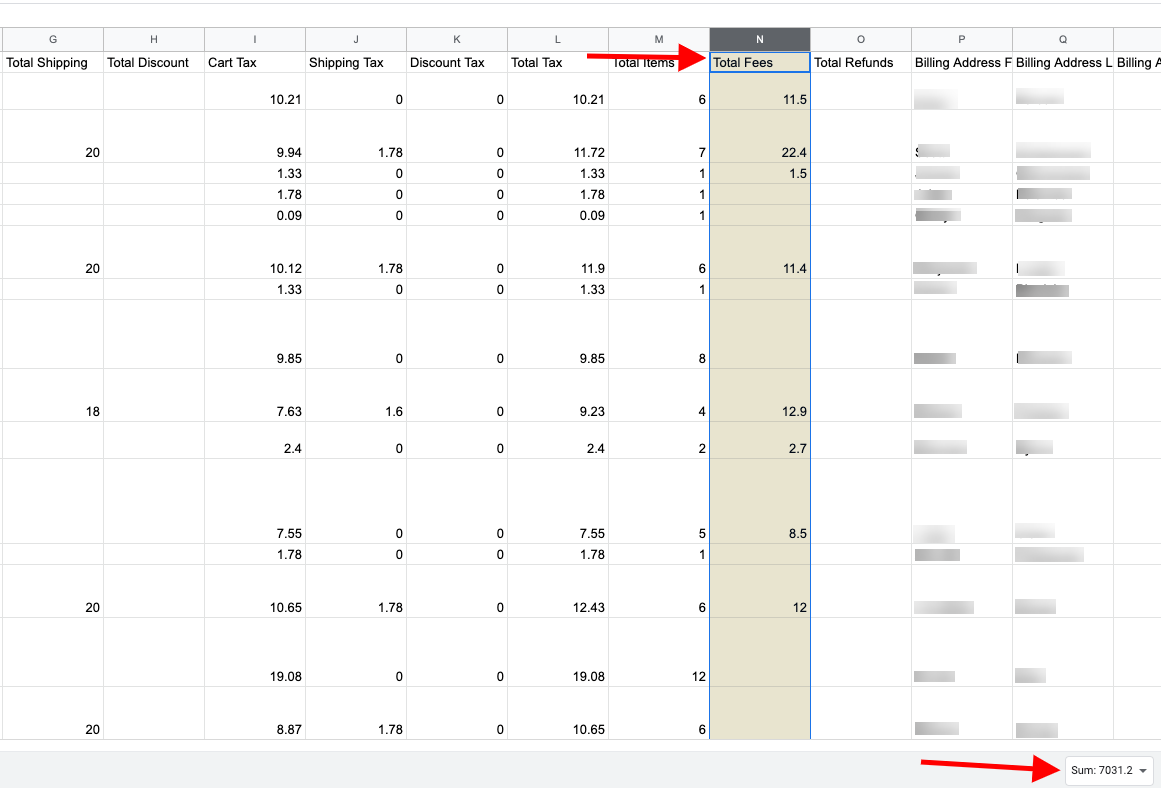
The Tips column is highlighted in yellow (total $7,031.20).
Scrolling right on the spreadsheet, you can see the "Fees" column which breaks down the tips given per order:
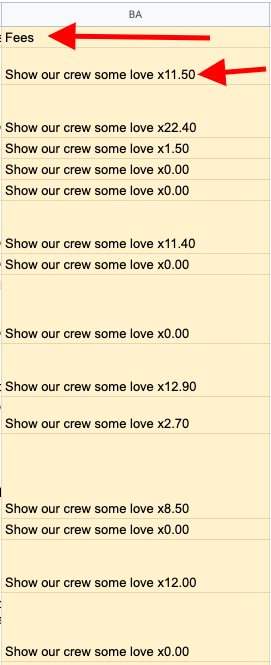
---
If you have other "Fees" such as Keg Deposits or Service Fees in this area, you will need a more detailed tutorial on extracting tips from the spreadsheet. Please contact Arryved for a tutorial. support@arryved.com
Related Articles
Metorik - Sales Report
Sales Reports in Metorik To generate a detailed report for sales in Metorik, once you sign in, click "Reports" at the top left: Then select the date range for the report at the top right: As you can see in the above image, you can also compare the ...Metorik: Set Up Digest Emails
What Are Digest Emails? With your Metorik Integration, you can email yourself helpful custom reports that send you sales data and other insights regularly. Use this guide to learn how to set up a Digest with Metorik. Prerequisites You have an Arryved ...Sales Activity Report Overview
What Is The Sales Activity Report? The Sales Activity Report shows a list of the tabs created and the payments used against them for a period of time. This is helpful when you need to find information about a certain tab. Useful for looking at an ...Daily Sales Report Overview
What Is The Daily Sales Report? The Daily Sales offers a detailed list of all closed tabs from the date or range of days the report is showing. The tab information includes the date and time, employee name, Venue, a breakdown of the tab total, and ...One Product Report
Run a report on one product To see how many of a certain product was ordered: In Metorik, go to "Products" > select the specific product from the list (you can also search in the search bar) > scroll down the page to the sales area ("Sales grouped ...