Metorik - Sales Report
Sales Reports in Metorik
To generate a detailed report for sales in Metorik, once you sign in, click "Reports" at the top left:
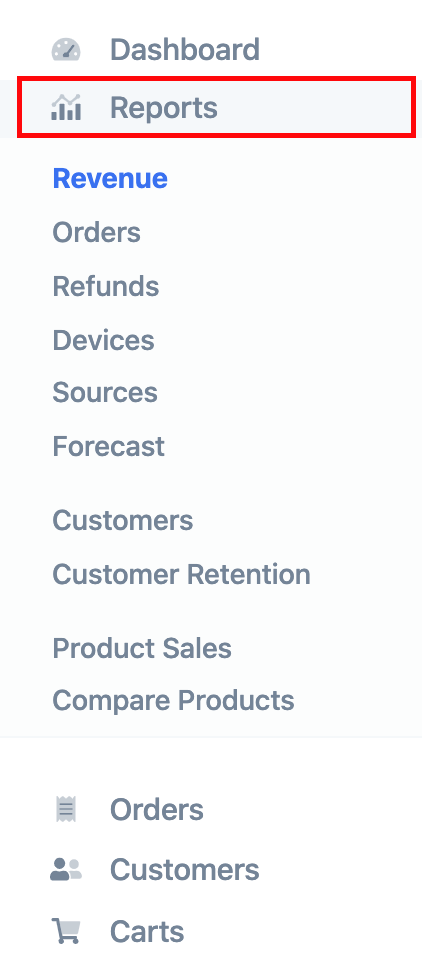
Then select the date range for the report at the top right:

As you can see in the above image, you can also compare the report to a previous date period.
You will then see a graph with all the figures for your report. Keep in mind that these figures are your Net revenue:

Under the graph, you will see a Revenue Breakdown. Here, you can click on "Export" to download a spreadsheet with all the financial information for the selected dates:

Related Articles
Metorik: Set Up Digest Emails
What Are Digest Emails? With your Metorik Integration, you can email yourself helpful custom reports that send you sales data and other insights regularly. Use this guide to learn how to set up a Digest with Metorik. Prerequisites You have an Arryved ...One Product Report
Run a report on one product To see how many of a certain product was ordered: In Metorik, go to "Products" > select the specific product from the list (you can also search in the search bar) > scroll down the page to the sales area ("Sales grouped ...Daily Sales Report Overview
What Is The Daily Sales Report? The Daily Sales offers a detailed list of all closed tabs from the date or range of days the report is showing. The tab information includes the date and time, employee name, Venue, a breakdown of the tab total, and ...Added Modifiers Report Overview
What Is The Added Modifiers Report? The Added Modifiers report provides a list of all Item Modifiers that were ordered within the date range you select. You can see how many times each Modifier was ordered and the total revenue. Use this guide to see ...Daily Item Size - Quick Report Overview
What Is The Daily Item Size Report? The Daily Item Size report is one of the Quick Reports available in Arryved Service. This report shows the quantity of each item sold by their individual Unit Sizes. The report is useful for seeing if you may need ...