Link A Beverage To A New Page
Linking beers to the taplist
When your customers are visiting your website and looking at your taplist, if you want them to be able to click on the individual beers on tap to learn more information, follow these instructions:
Untappd
If you are using Untappd with your website, first create the beer on Untappd. Then go to your website > select "Beers" > "Add New". Fill out the appropriate information for the beer. Then in the "Untappd Beer" field, search for the beer you created on Untappd:

Select the beer. After filling out the remaining fields and adding a featured image, click the blue "publish" button at the top.
Now when you go to make your on-tap list in Untappd, this beer will be connected to the list and your customers can click it for more information.
What's on Tap
If you're using "What's on Tap" to display your taplist, then select "Beers" > "Add New". Fill out the fields (here is a tutorial on Adding a Beer). When you're done creating your beer, press the blue "publish" button at the top. Now go to What's on Tap and select "Add Beer from Inventory":
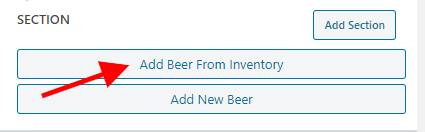
The beer you just created will be there. When you click on the beer, it will show in your taplist and can be clicked on to learn more information (the information you entered while creating the beer).
Related Articles
How To Create Inventory Items
What is Inventory in the Arryved Portal? Anything you’d like to offer on your menus, such as food, drinks, and merch, will be added to your Arryved Portal as Inventory Items. Use this guide to learn how to create and customize your Inventory Items. ...How To Validate A New Device
What Is Device Validation? Any new Arryved device using Arryved Service or Print Controller needs to be validated before first-time use. You’ll retrieve a validation code from your Arryved Portal and enter it into the validation screen in Arryved ...Sort Your Beverage List
If your beverage archive is set up to sort manually, you can easily organize your beverage into any order you'd like. After logging in, go to Beers > and drag a beer up or down to change their order: Have many pages of beers? If you have multiple ...How To Link A PDF To A Button
This article will outline the steps to add a link to a PDF as a button on your website. Uploading and getting the link to your PDF 1. First, upload your PDF to the Media Library by visiting Media > Add New. 2. Drag and drop your file to the marked ...How To Link Products Together
Linked Products feature guideline: Products can be Related to each other in three ways: Up-Sells, Cross-Sells or by having the same tags or categories. Related Products Related Products is a section of our shop which pulls products from your store ...