Manage Your Arryved Web Solutions Account
Topics in this article
Logging in
The login link to your website will follow the format below.
Lost Password / Password Reset
Go to your site's login page.
Click on the "Lost your Password?" link below the sign-in area:
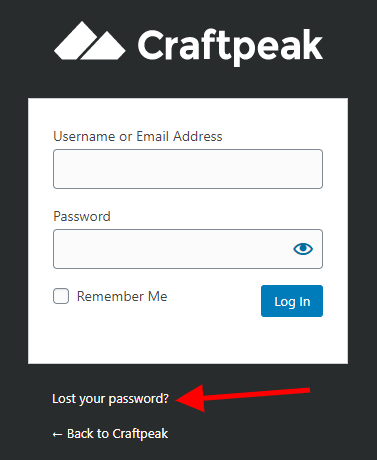
On the next screen, enter the username or email address associated with your site and click "Get New Password". A temporary password will be emailed to you.
If you do not receive an email, please give the system 15 minutes, check your spam folder or try to use a different email address that might be associated with your account. After trying the above steps, please feel free to email us at support@craftpeak.com and we will reset your password for you.
Use your new temporary password to login. Follow these next steps to change your password from the temporary one.
Navigating to your profile
There are two ways to get to your profile.
1. Click Profile from the left-side navigation.
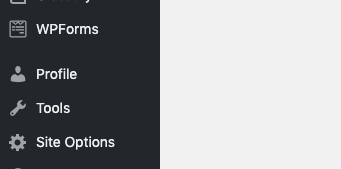
2. Hover over Howdy, username in the top right of the window and click Edit My Profile.
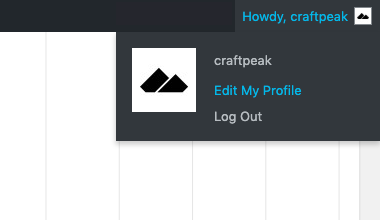
Updating your profile
Your profile allows you to manage your account information. The two most important items are your email and password.
Updating your email address
- Scroll down to the Contact Info section.
- Remove the current email address and type in your new one.
- To save your changes, scroll to the bottom of the page and click the Update Profile button.
Updating your password
- Scroll down to the Account Management section.
- Click the Generate Password button next to New Password.
- You will be prompted with a generated password but in most cases, you will want to create your own.

-
Delete the generated password and start typing in your new password. A score will appear below letting you know the security level of your password. If you want to use a password that has a weak score, you will be prompted to click a checkbox confirming that you want to use it.
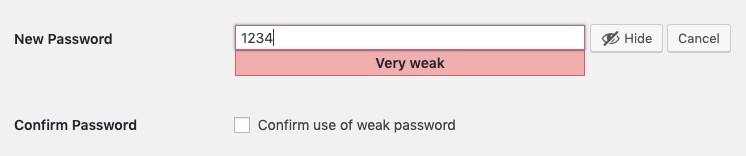 We strongly recommend that you use a strong password if possible. Weak passwords increase the chances of your website getting hacked.
We strongly recommend that you use a strong password if possible. Weak passwords increase the chances of your website getting hacked. -
Once you've finished entering your new password, scroll to the bottom of the page and click the Update Profile button to save your changes.
Related Articles
Web Solutions: Managing Ticketed Events
Advanced Events With Arryved Web Solutions The Advanced Events solution is equipped with tools to help you create and manage your ticketed events with ease. With the powerful plugin, you can create physical, virtual, or hybrid events and sell tickets ...Web Solutions: Shop Memberships
What Are Web Solutions Memberships? With Web Solutions Memberships, you can restrict access to your Online Shop to members only. Your membership program is fully customizable. A Web Solutions Support Specialist will work closely with you to get it ...Web Solutions + POS Sync Overview
What Is The Arryved Web Solutions + POS Sync? Say goodbye to your inventory headaches! Sync your Arryved Web Solutions Shop with your POS to accurately track inventory availability both online and in-house simultaneously. Whenever a sale is made in ...Web Solutions: DTC Shipping
What Is DTC Shipping? Direct-to-Consumer (DTC) shipping is the process of shipping your eCommerce orders directly to the consumer from your facility, rather than through a 3rd-party distribution channel. There are many things to consider when ...Web Solutions: Managing Subscriptions
What Are Web Solutions Subscriptions? Subscriptions are Products in your Web Solutions Shop that deliver your guests an offering on a cadence and collect recurring payments. The Arryved Web Solutions Team will help you set up your desired ...