Update Delivery Zip Codes
Follow the steps below to add or remove postal codes for the local delivery shipping method.
- Log in to your shop admin and go to WooCommerce > Settings.
- Click on the Restrictions tab.
- Click on Shipping Methods
.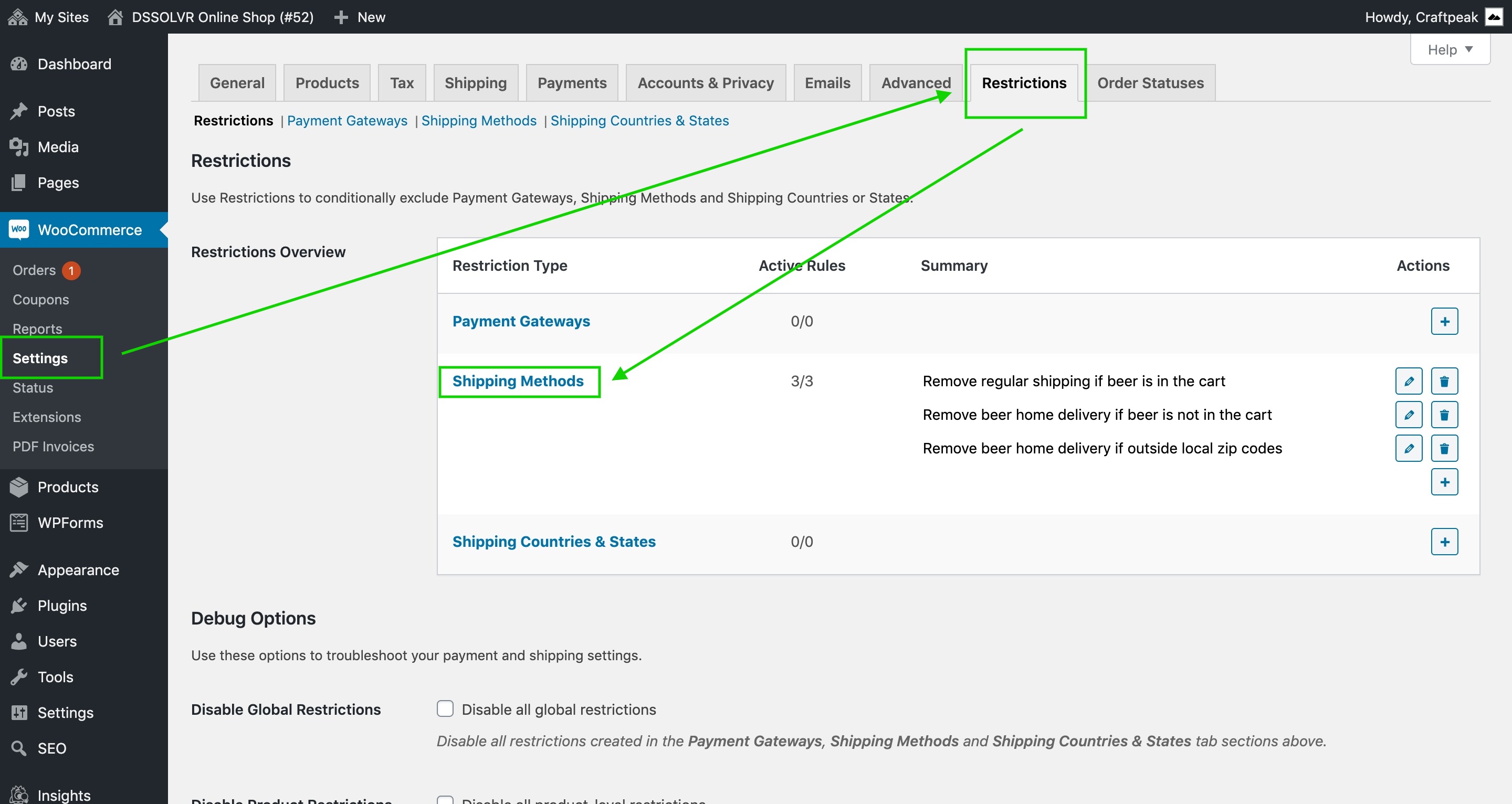
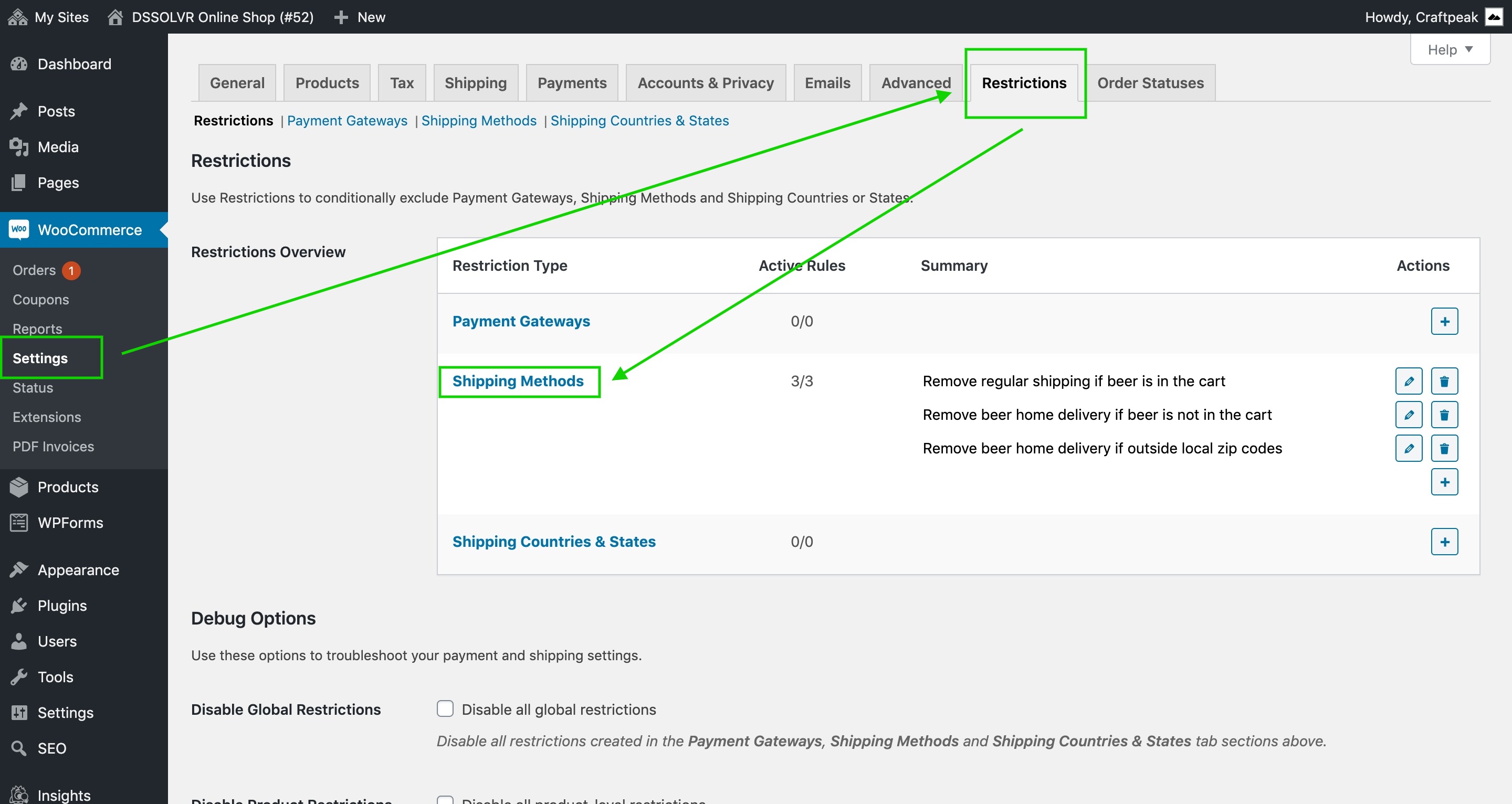
- Click on the zip/postal code rule to open it.
- Add or remove zip codes from the list (one code per line).
- Click the Save changes button.
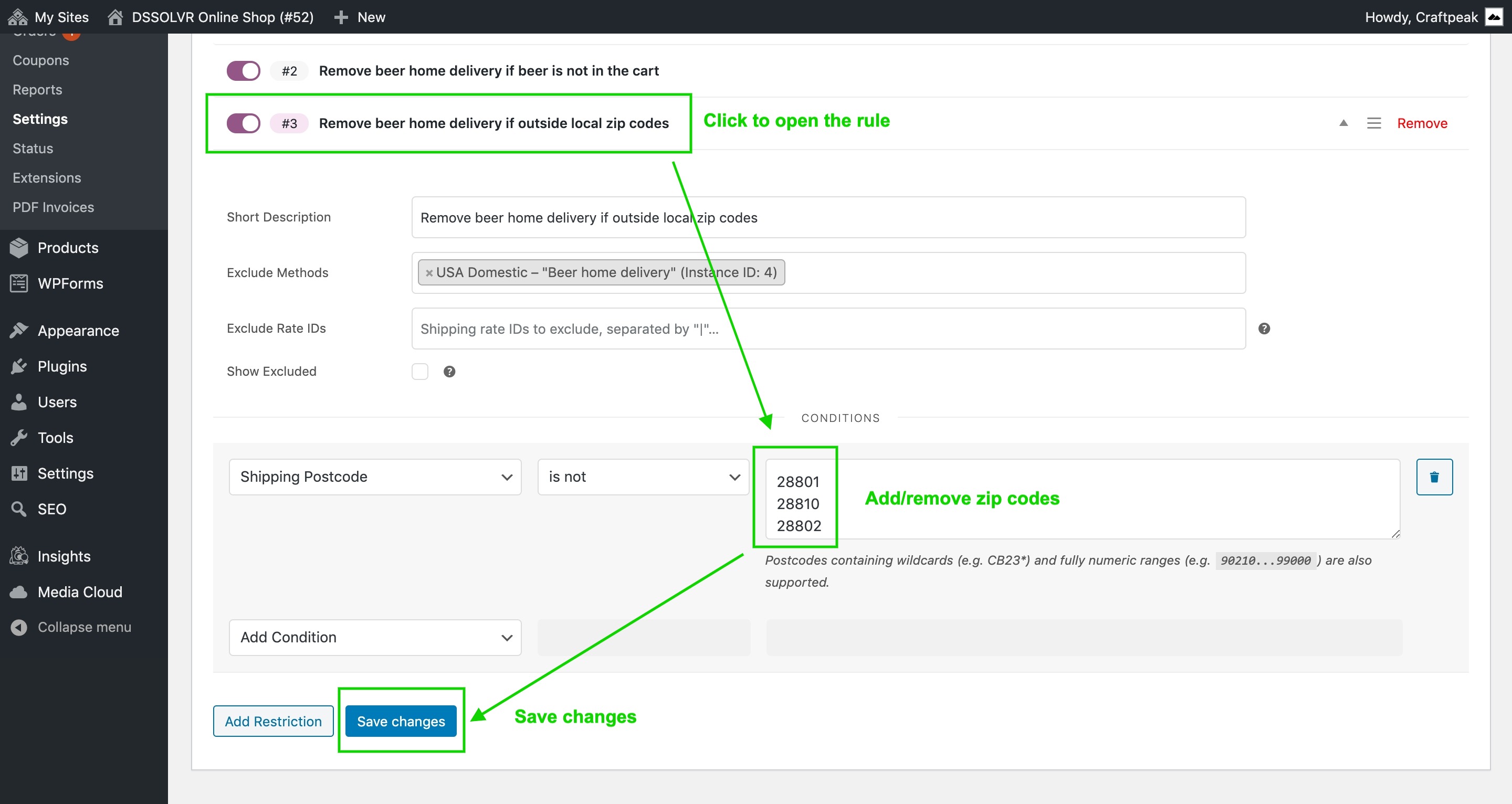
The allowed zip/postal codes are updated. You're all set!
If needed, View a list of dry zip codes in the U.S.
Related Articles
Delivery Modality Setup Guide
What Is The Delivery Modality? The Arryved Online Order Modalities are the various ways a guest can receive their online order. When setting up your Arryved Online Store, you can choose to offer one, some, or all of the Modalities including Pickup, ...How To Print QR Codes and Collateral For OpenTab
What Are QR Codes? QR codes are handy square barcodes scannable by the camera on your smartphone. When scanned, you’ll be taken to the webpage linked to the QR. Arryved uses QR codes with OpenTab for your guests to view your menu and place an order ...How To Create And Redeem Discount Codes
What Are Discount Codes? Guests can use Discount Codes to receive a dollar amount or percent off their Arryved Online order. You can create unique Discount Codes in your Arryved Portal, and send them to your Insider Members or regular guests as you ...How To Create A Delivery Fee
What Is A Delivery Fee? If you’re offering Delivery through your Arryved Online Store, you have the option to create a Delivery Fee to help cover the cost of delivery for your business. The fee is created as an Inventory Item and automatically ...How To Update Arryved Service
Why Update Arryved Service? At Arryved, we are constantly striving to improve and innovate! We release new versions of our products fairly often. It’s strongly encouraged to regularly update Arryved Service on all of your devices to ensure you have ...