Update Member Shirt Sizes
Here are the instructions for how to update the T-shirt and/or Outerwear sizes for a member (if they request it).
Find the original order the customer purchased their membership in.
- Change the order status to On Hold and click the Update button.
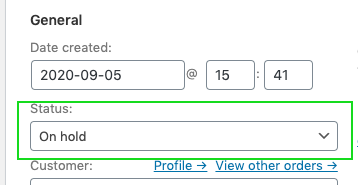
- Scroll down to the order items section. Hover over the Membership product that has the T-shirt and Outerwear sizes and click the small pencil icon that appears on the right side.

- Update the T-shirt and/or Outerwear Size as-needed. Note: take extra care NOT to click the “x” that appears on the right side over the product while you are hover over it. Click the Save button at the bottom of the products section when finished.
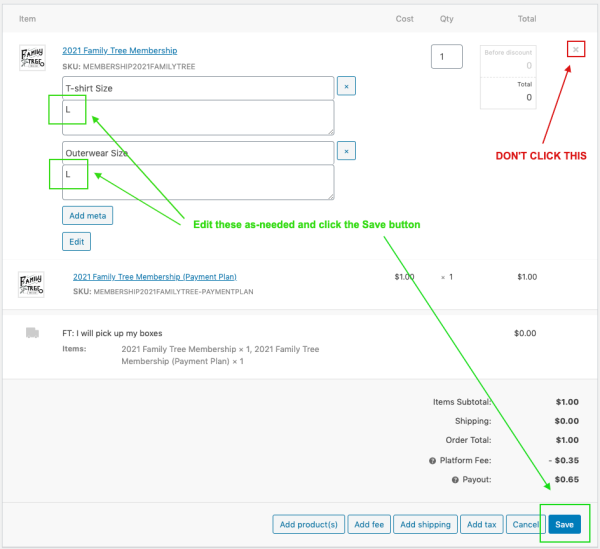
- Change the order status back to Processing (or whatever status it was before) to update the order.
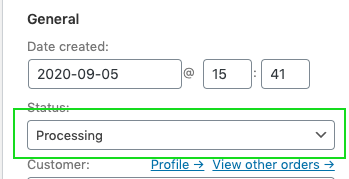
A few notes:
- In a few minutes, the order will re-sync to Metorik for reporting.
- The customer will receive a new order confirmation email with the updated information.
- If the membership you updated is on a payment plan (subscription) you will need to re-activate the subscription after placing the order back to Processing. The subscription can be found at the bottom of the order in the Related Orders section.
Related Articles
How To Create Unit Sizes
What Are Unit Sizes? Unit Sizes are how different sizes and prices can be applied to an Inventory Item. In your Arryved Portal, you will create all your possible Unit Sizes and add the applicable sizes to each of your Inventory Items with an ...How To Add Unit Sizes To Inventory Items
What Are Unit Sizes? Unit Sizes are how different sizes and prices can be applied to an Inventory Item. In your Arryved Portal, you will create all your possible Unit Sizes and add the applicable sizes to each of your Inventory Items. This article ...How To Update Arryved Service
Why Update Arryved Service? At Arryved, we are constantly striving to improve and innovate! We release new versions of our products fairly often. It’s strongly encouraged to regularly update Arryved Service on all of your devices to ensure you have ...How To Auto-Update Apps
What Is Auto-update? On any smart device, you can set some or all of the apps to auto-update. Meaning, when a new version is available, it’ll self-update automatically. That way, you don’t have to make time to manually update apps from the Google ...How To Get Your Insider Member Report
What Is The Insider Member Report? From your Arryved Portal, you can send yourself a copy of your current Insider Member Report. The report includes a full list of your Insider Members with their contact info, Loyalty Point balance, visit history, ...